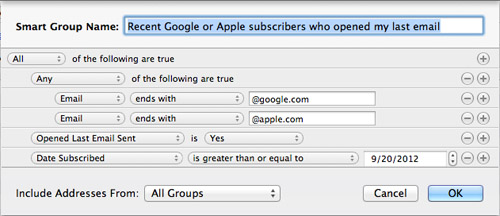This help article is for an old version of Direct Mail.
Smart Groups show only the contacts that meet criteria you specify. They are a great way to easily and automatically segment your list. Here's how to create one:
- Choose Addresses > New Smart Group from the menu bar.
- Enter the name of the Smart Group
- Choose your filter criteria.
- Click OK.
You can edit the name and/or filtering criteria of your Smart Group at any time by double-clicking the group name in the Addresses tab.
Advanced Filtering
Smart Groups work just like Smart Playlists in the Music app, or Smart Albums in the Photos app. Use the "+" button on the right-hand side of the window to add additional filtering criteria. For more advanced logic, hold down the Option/Alt key while clicking the "+" button to create nested clauses (the "+" button becomes a "..." button when the Option key is held down). For example, let's say you wanted a smart group that would show you contacts with the following criteria:
( email ENDS WITH "@google.com" OR email ENDS WITH "@apple.com" )
AND opened my last email
AND subscribed on or after September 20, 2012Here's how you would set it up: