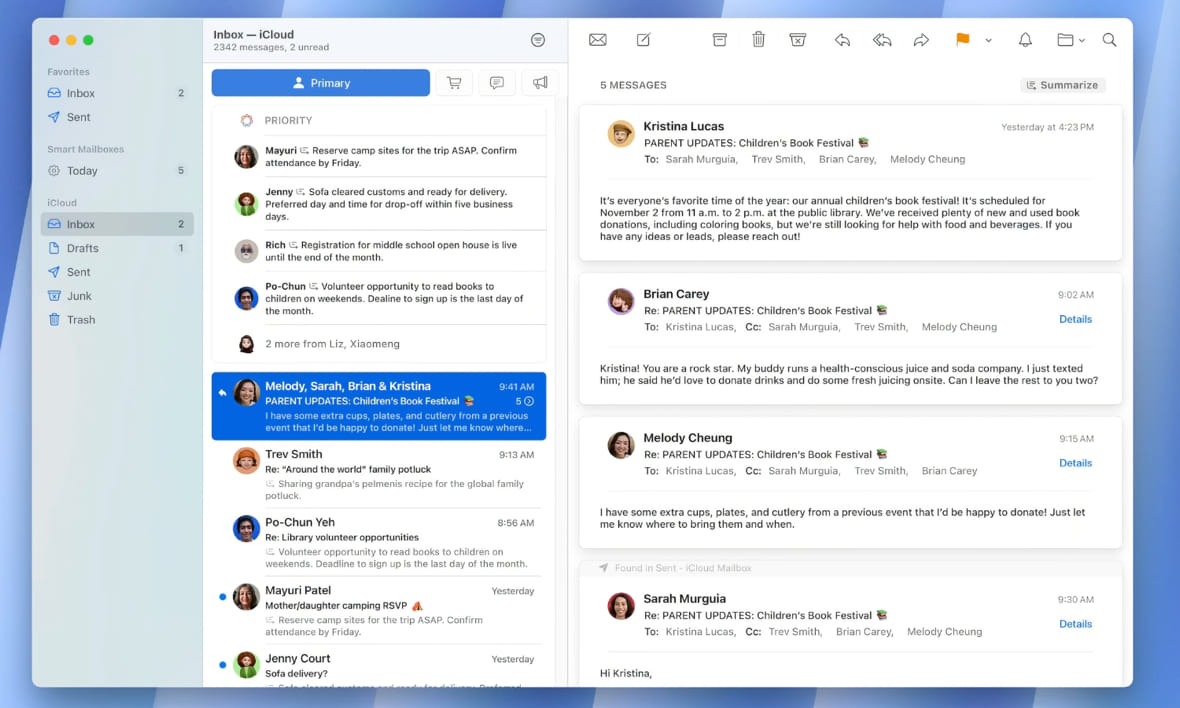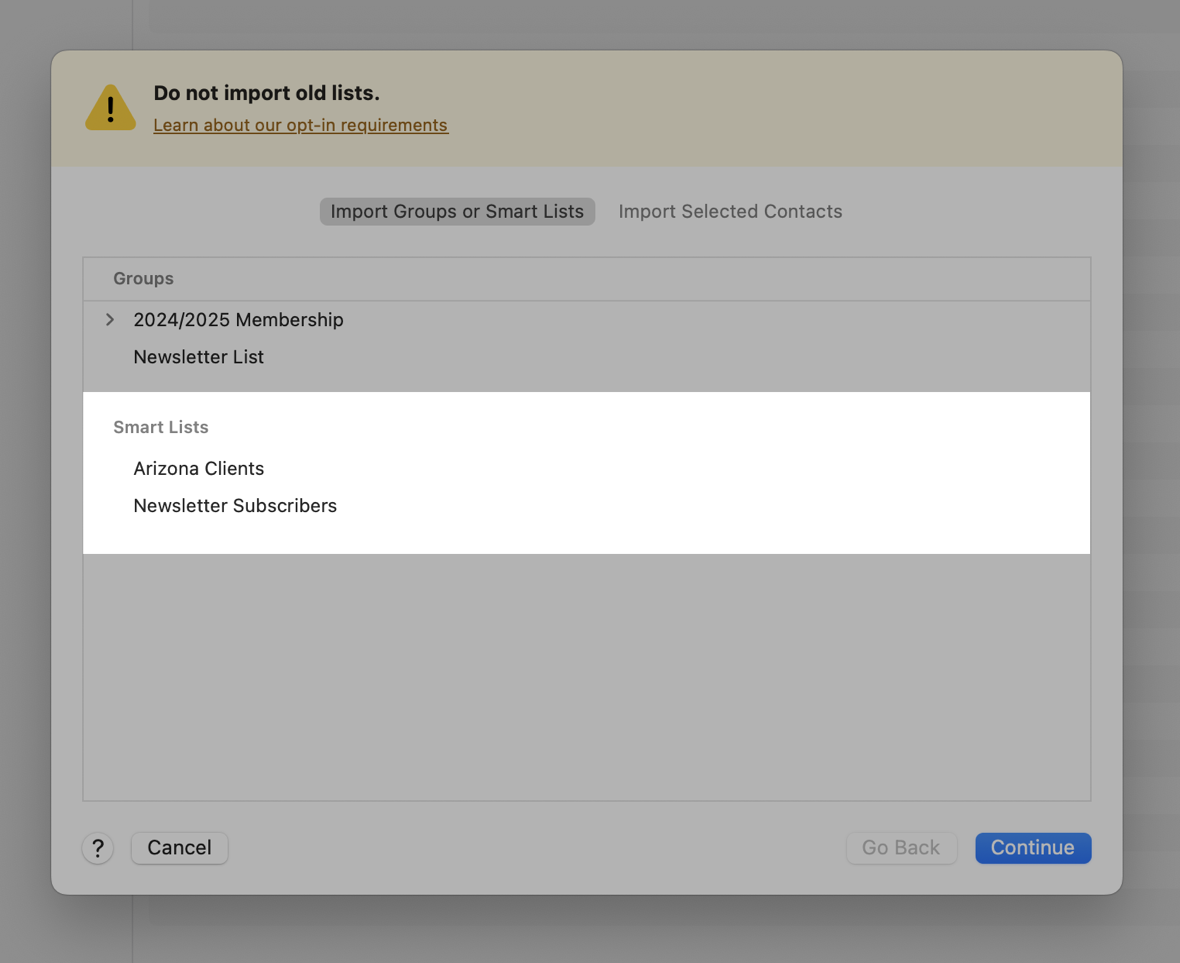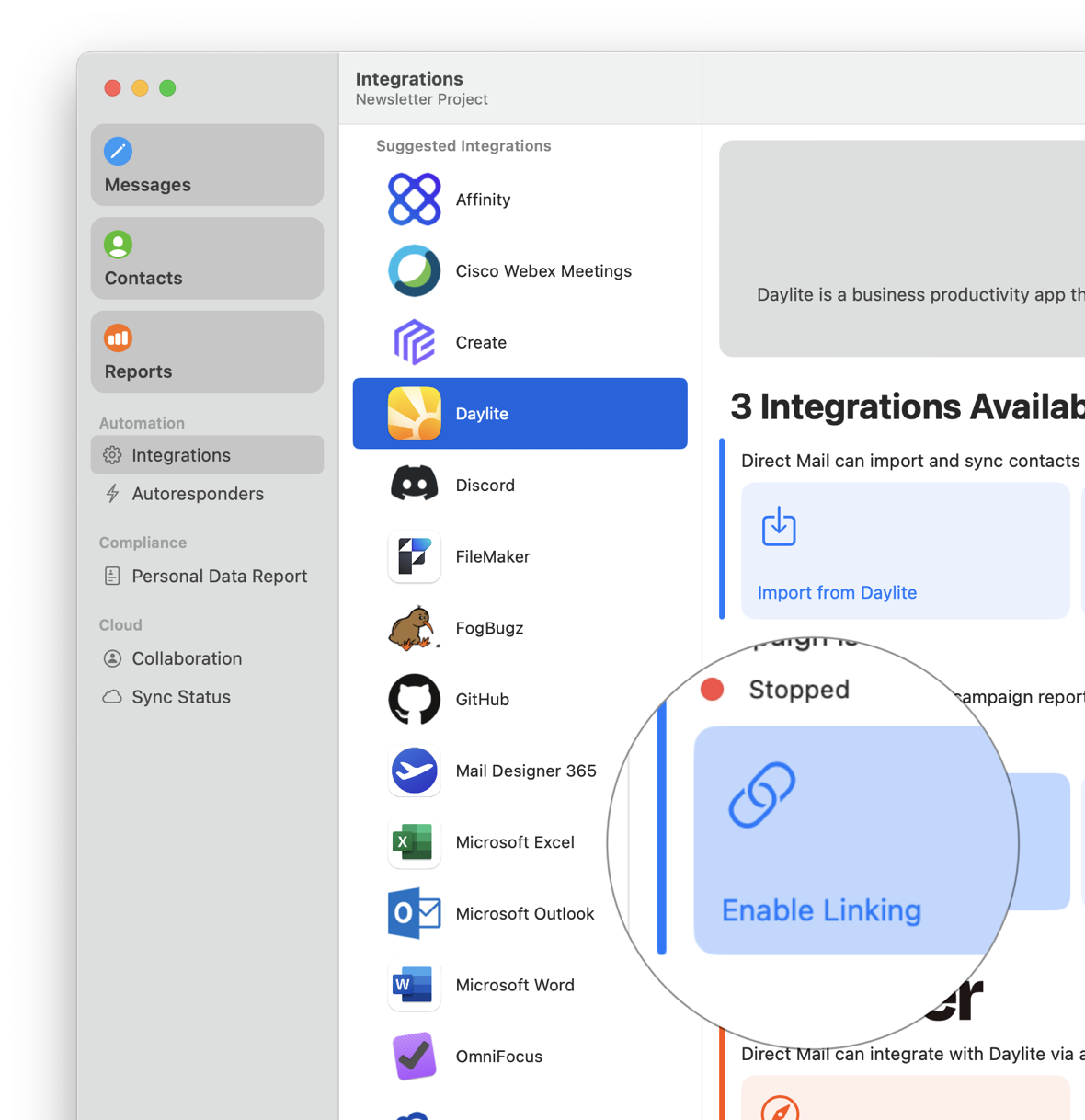When was the last time you heard unfiltered, honest, and actionable feedback from your customers? That’s exactly what a Net Promoter Score (NPS) survey delivers. NPS is a simple yet powerful way to measure customer loyalty by asking one key question: “How likely are you to recommend our product or service to a friend or colleague?” The answers you receive can help you identify promoters who love your brand, detractors who might be at risk of churning, and everyone in between.
Embedding NPS surveys directly into your email campaigns is one of the most effective ways to collect this feedback. For starters, email is a direct and personal channel—perfect for engaging customers at key moments in their journey. NPS surveys are short, unobtrusive, and easy to respond to, which makes them a natural fit for email’s quick-scan format. Plus, by embedding the survey directly in the message, you reduce friction and increase response rates. The result is a steady stream of high-quality feedback you can use to improve your product, service, or customer experience.
How NPS Works
The Net Promoter Score (NPS) is based on a single, straightforward question: “How likely are you to recommend our product/service to a friend or colleague?” Respondents answer on a scale from 0 (not at all likely) to 10 (extremely likely). Based on their responses, customers are grouped into three categories:
- Promoters (9–10): Loyal enthusiasts who are likely to recommend your brand and fuel growth.
- Passives (7–8): Satisfied but unenthusiastic customers who could be swayed by competitors.
- Detractors (0–6): Unhappy customers who may churn or share negative feedback.
To calculate your score, subtract the percentage of detractors from the percentage of promoters. The result is a number between -100 and 100. A positive score means you have more promoters than detractors—an encouraging sign of customer loyalty and satisfaction.
How to Add an NPS Survey to Your Email
Direct Mail makes it easy to add NPS surveys to your email campaigns. This is done by adding a “Poll” block to your message. In the message editor, click the Poll Block button in the toolbar:
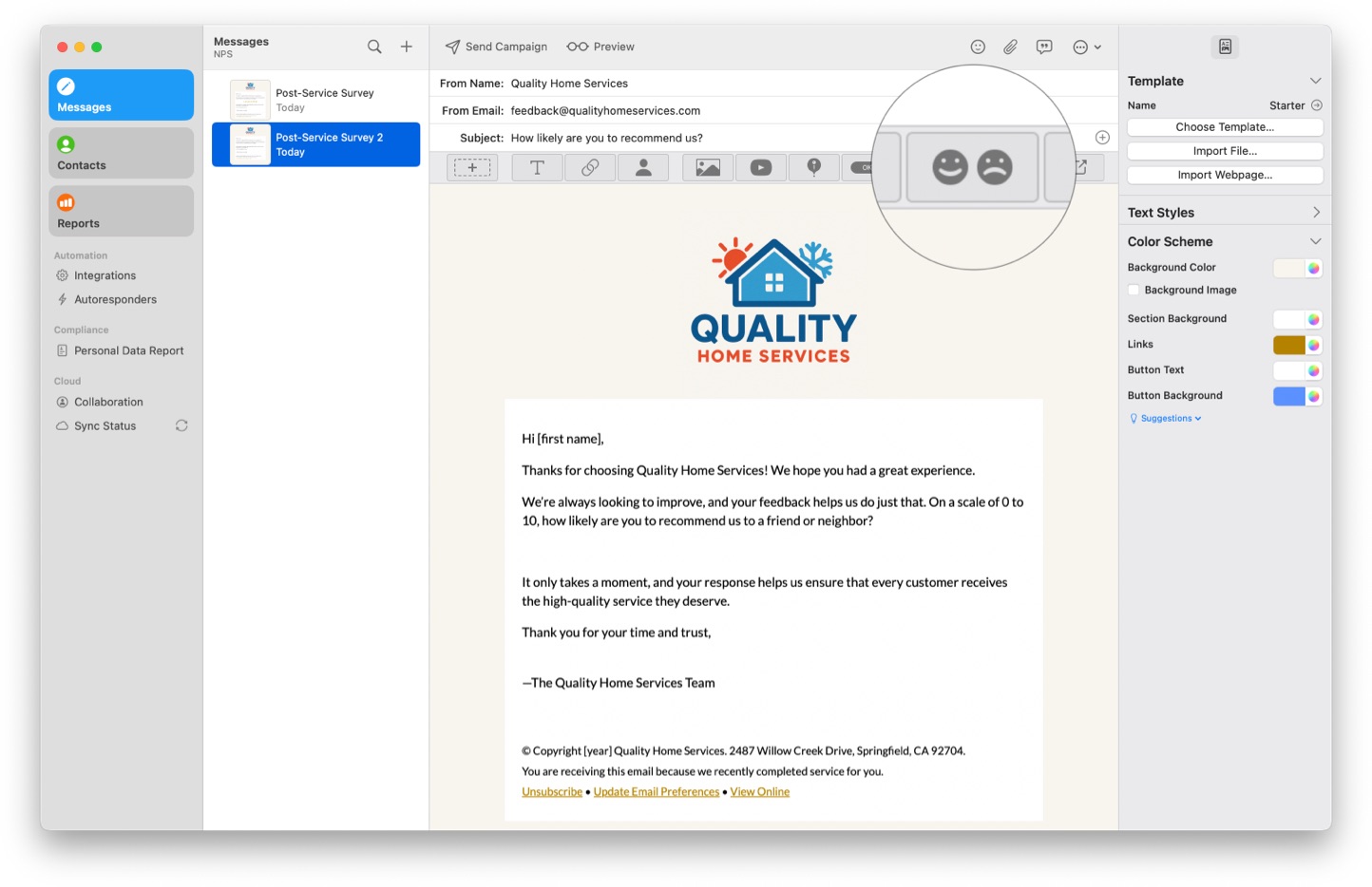
Next, click where you’d like to place the poll:
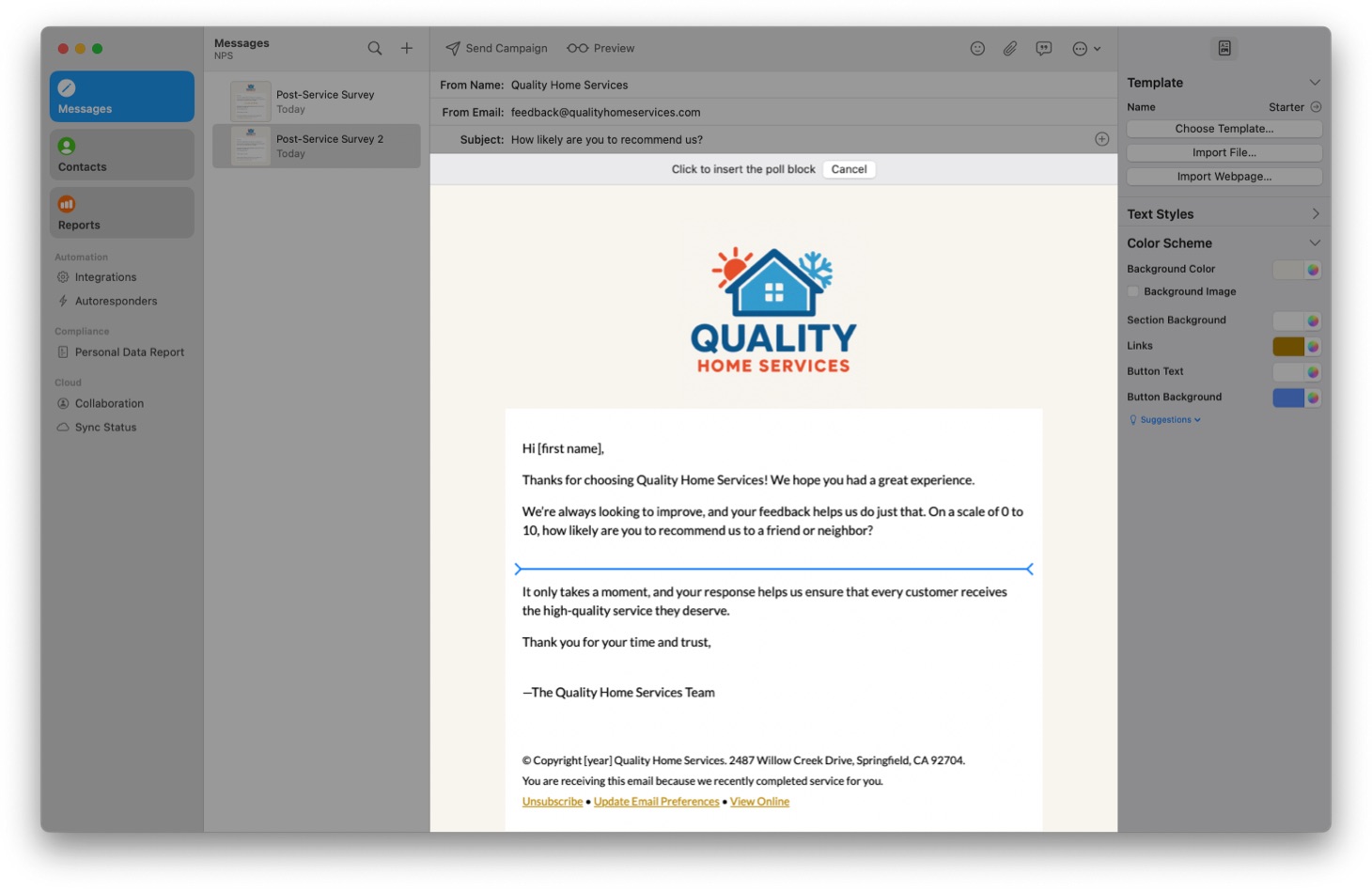
By default, new polls include only two choices: 👍 and 👎…
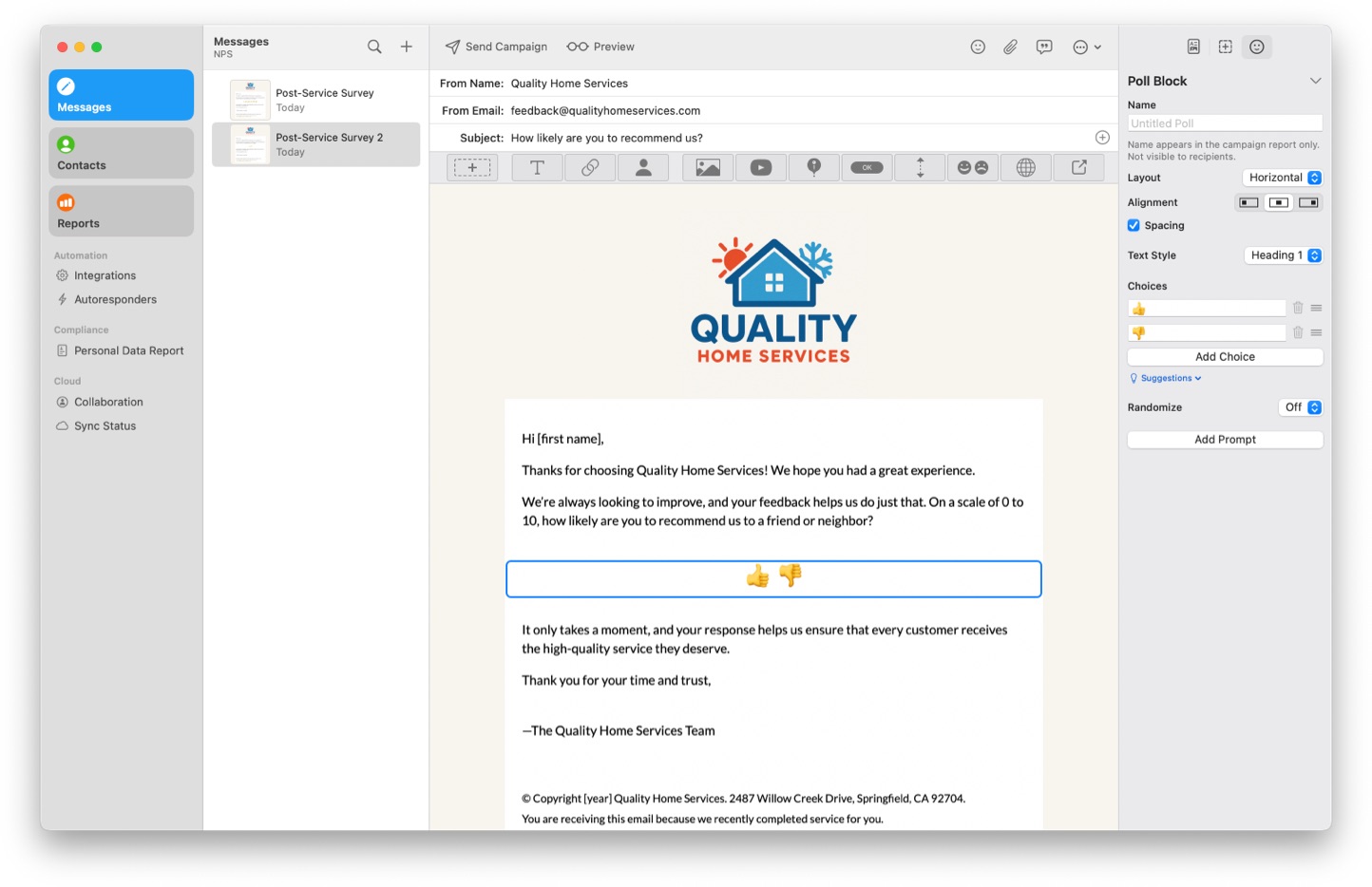
…but we want to change that to a 0–10 rating scale. We could enter those numbers by hand, but let’s save time: click “Suggestions”, then choose “0–10”:
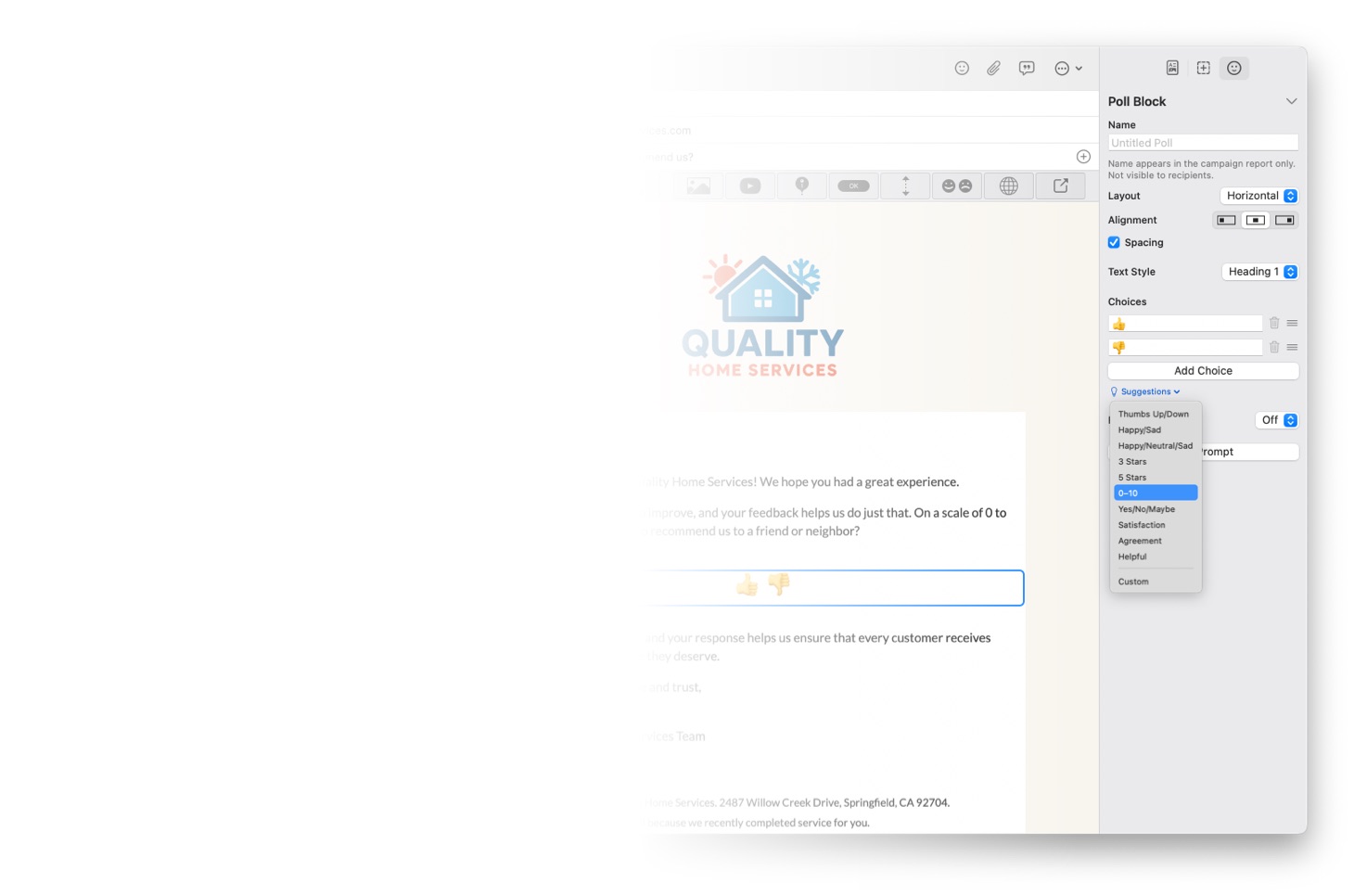
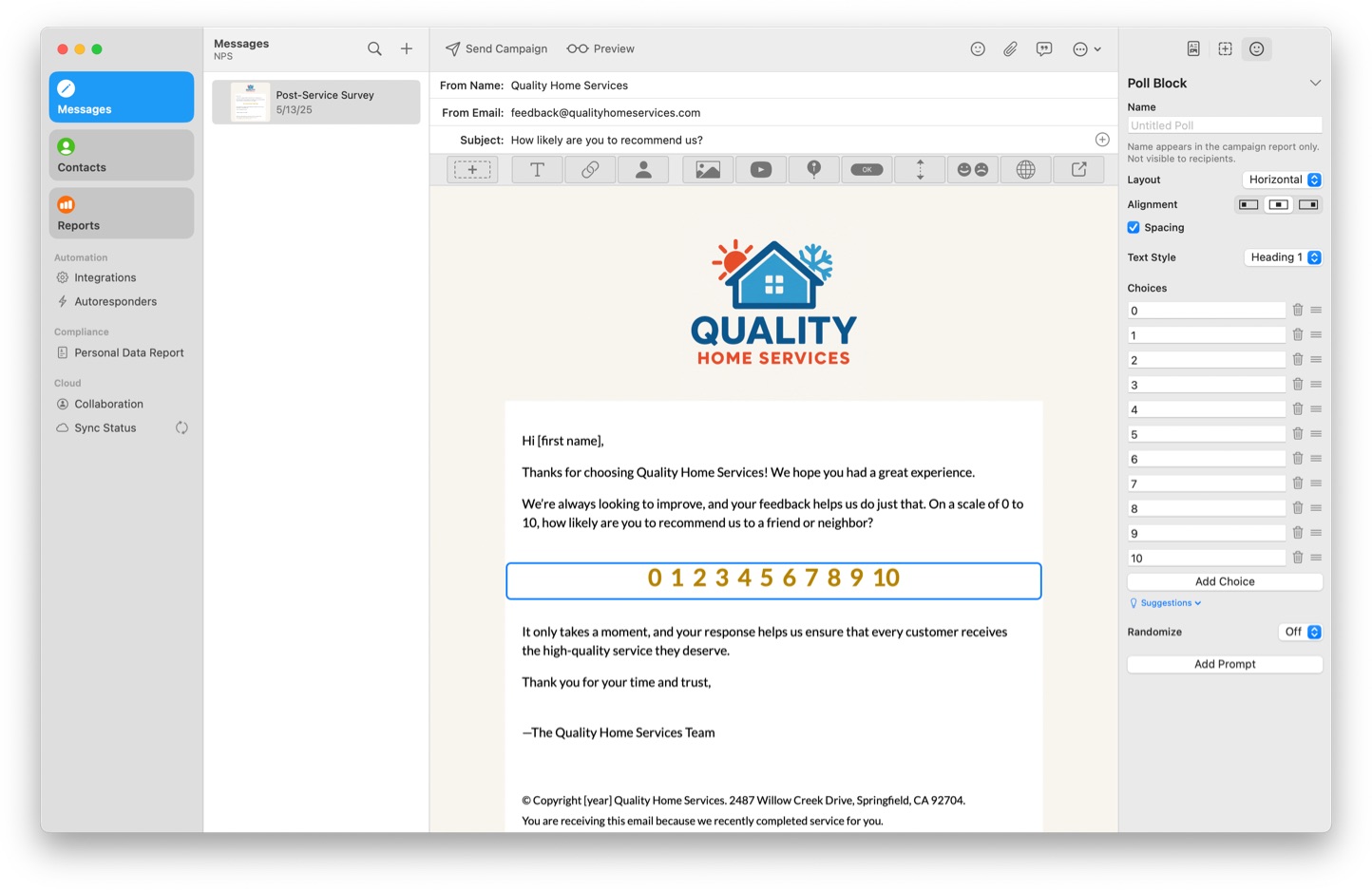
Your survey is now ready to send!
Calculating Your Net Promoter Score
Once your email is sent and recipients begin responding to the survey, your campaign report Summary tab will show the results:
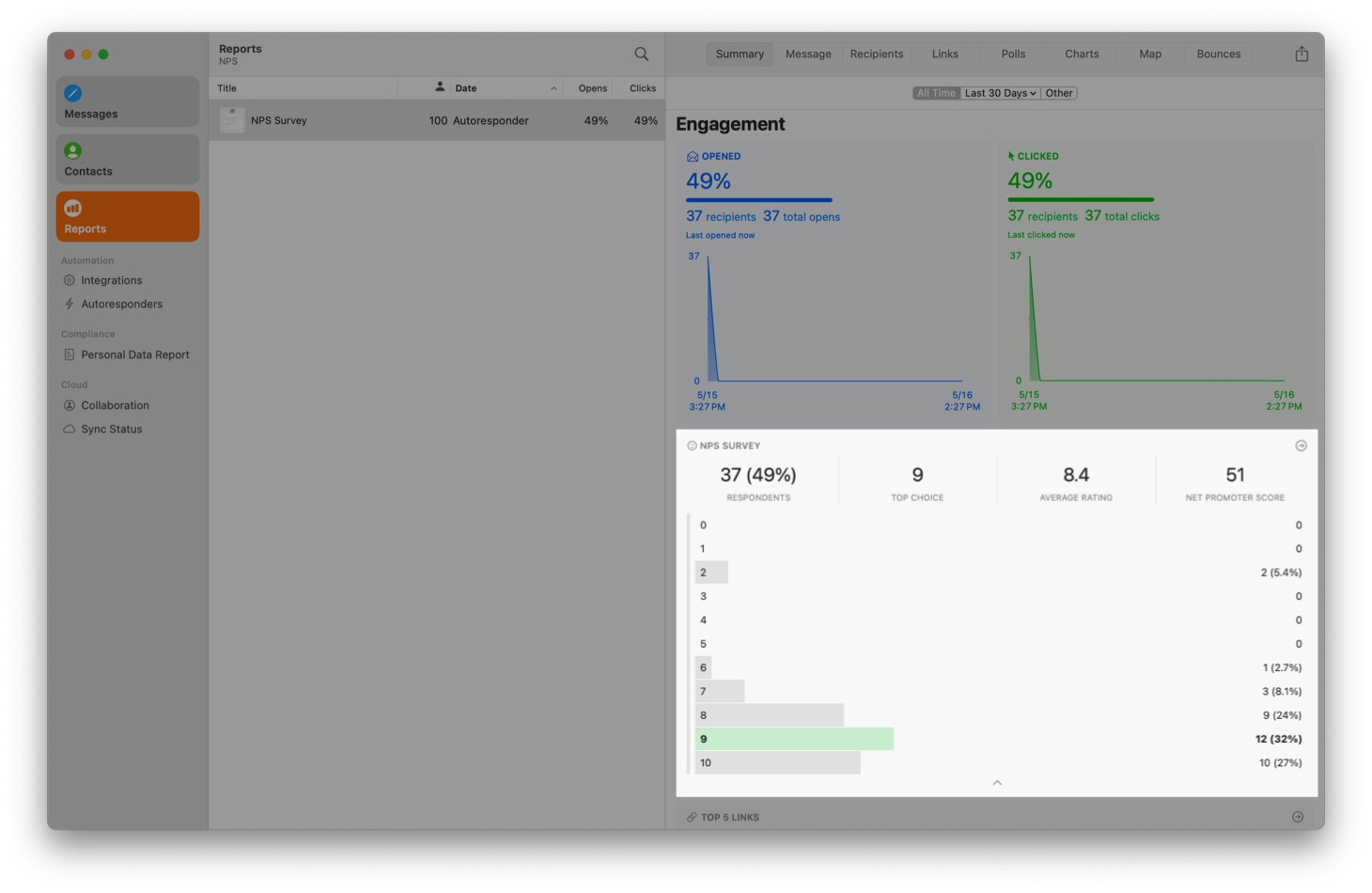
In addition to a displaying a histogram of the survey results, Direct Mail calculates and displays the Net Promotor Score in the top-right corner of the tile.
If you’d like to dig into the details, switch over to the Polls tab of your campaign report. There you can see a list of how each recipient voted.
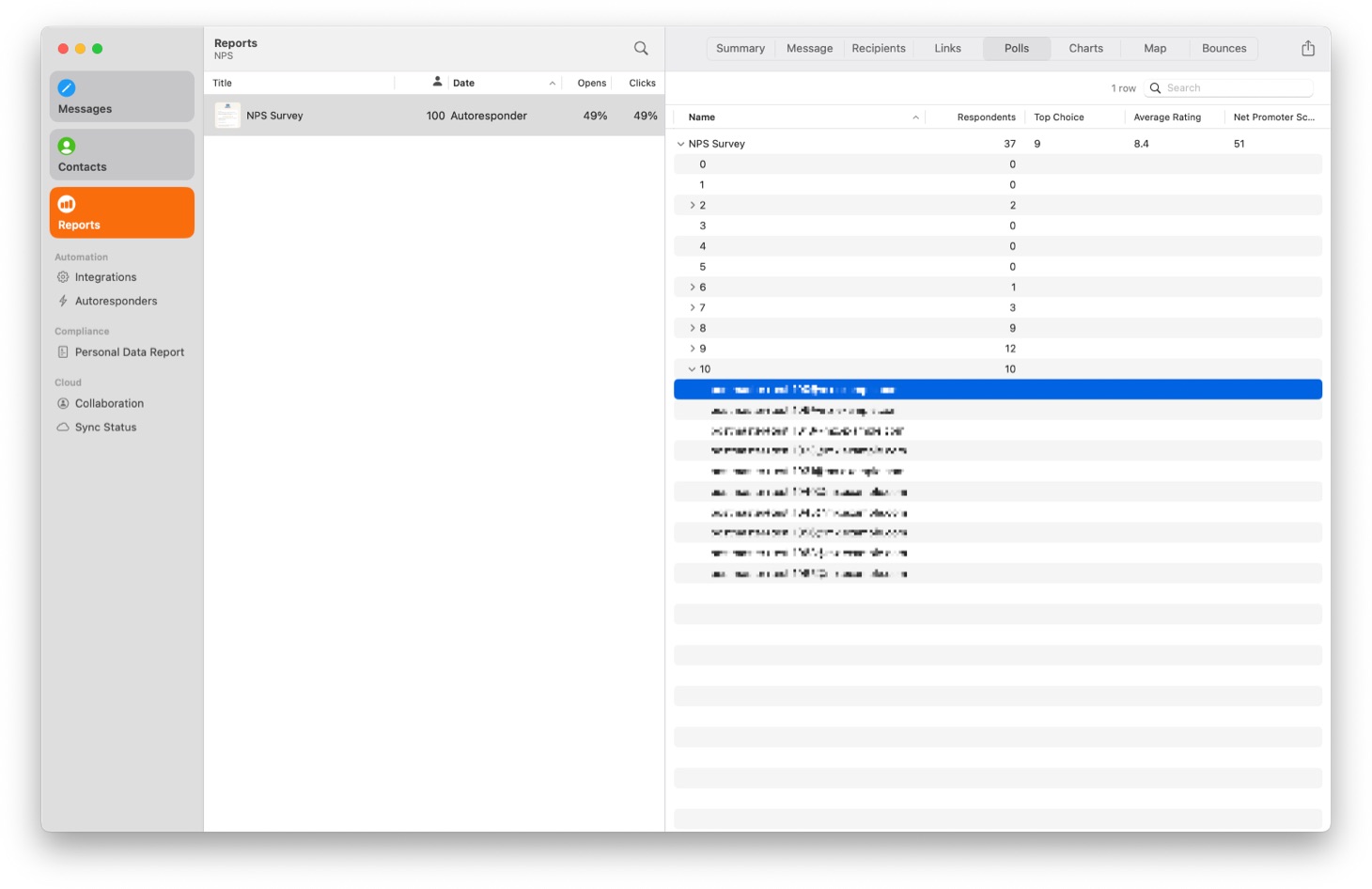
Acting on NPS Feedback
Collecting NPS data is only half the value—the real impact comes from how you respond. Detractors (those who score 0–6) are at risk of churning, leaving negative reviews, or spreading dissatisfaction. Instead of ignoring their feedback, use it as an opportunity to win them back:
- Follow up personally. A quick, empathetic email or call asking for more detail shows you care and can help diffuse frustration.
- Acknowledge their pain points. Even if you can’t solve the problem right away, let them know you’re listening and working on improvements.
- Loop in your support or product team. Their feedback can help guide bug fixes, feature requests, or service improvements.
- Offer a gesture of goodwill. In some cases, a discount, credit, or priority support may help repair the relationship.
Promoters (those who score 9–10) are your biggest fans and a powerful resource for growth:
- Thank them. A simple thank-you message goes a long way in reinforcing their loyalty.
- Ask for a review or testimonial. Now’s the perfect time to request a public review or case study.
- Invite referrals. Encourage them to refer friends or colleagues, especially if you have a referral program.
- Gather deeper insights. Ask what they love most—this can help shape future marketing or product messaging.
Incorporating Net Promoter Score surveys into your email marketing is a great way to meet your audience where they are and gain access to honest, high-quality feedback about your business. Whether it’s turning detractors into loyal customers or empowering promoters to amplify your brand, the insights you uncover from NPS can drive meaningful improvements and long-term growth. So don’t let valuable feedback slip through the cracks—start using NPS in your next campaign and turn every email into an opportunity to listen, learn, and improve.