This help article is for an old version of Direct Mail.
You can import addresses from Google Sheets. Here's how:
- Choose Addresses > Import From > Google Sheets from the menu bar.
- Click Choose… to select the worksheet to import from (you may be prompted to sign in to your Google account).
- If the first row of your spreadsheet is not a header row, uncheck the "Worksheet has a header row" box.
- Choose how you want to import each column of your spreadsheet by selecting from the popup menus in the "Import As" column.
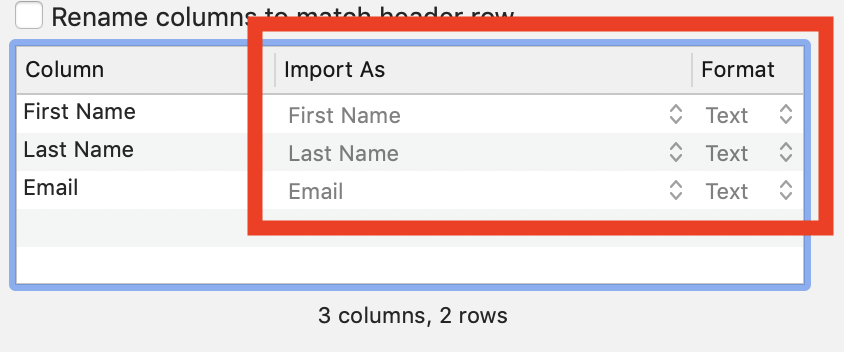
- Click Import
Direct Mail never sees or stores your Google account password. Instead, Google grants access to Direct Mail by means of a secure token. If you no longer want Direct Mail to have access to your Google Sheets, you can sign out of your Google account from Direct Mail by clicking Choose… and then clicking Sign Out.