Upgrading is free and easy to do, but before you jump ahead, please take a moment to carefully review the information below. Some of the improvements in Direct Mail 7 affect how your mailing list is organized. In addition, some features from previous versions have been discontinued. We want you to be aware of these changes before continuing.
Introducing a better way to organize contacts
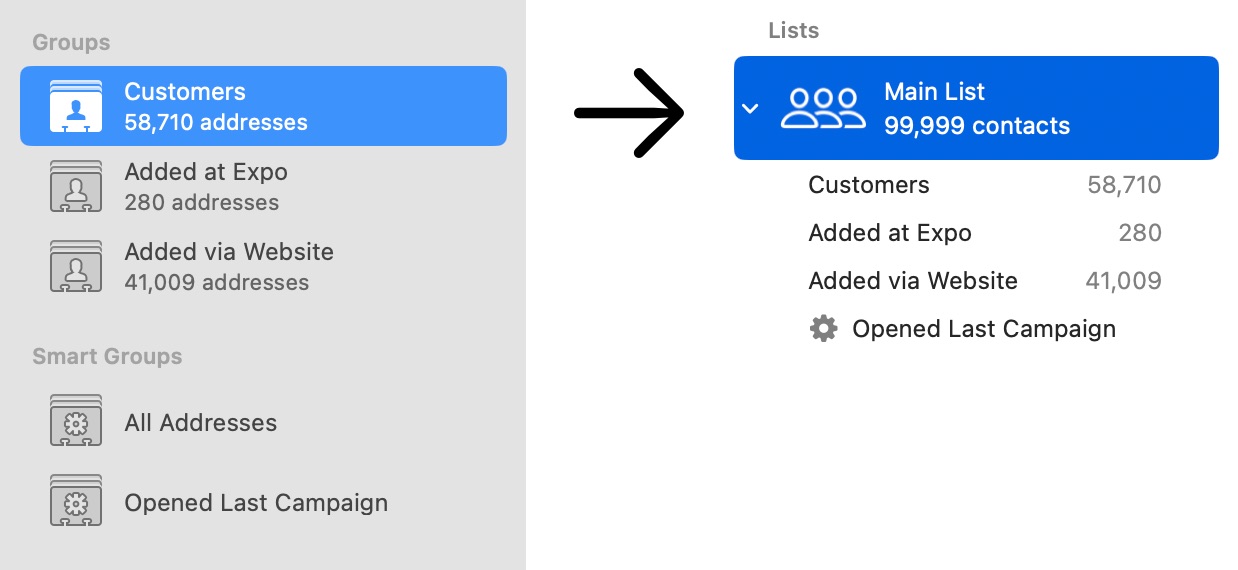
Direct Mail 7 changes how contacts are organized. In previous versions, a contact belonged to a “group”. A contact could belong to more than one group, but it was difficult to figure out how to do that. When importing contacts, it also was very easy to accidentally end up with duplicate contacts across different groups. These contacts were not linked together, so updating or unsubscribing one contact would not affect the others, and important historical information (like campaigns sent, opened or clicked) was not shared between the duplicates. It was impossible to merge duplicate contacts together.
Contacts now belong to a list
In order to address these and other shortcomings, Direct Mail 7 changes how contacts are organized. Now, contacts belongs to one (and only one) list. Within a list, Direct Mail makes it easy to identify and merge together duplicate contacts. To organize your contacts, you can create groups and smart groups within the list and easily assign contacts to those groups. Custom fields are defined on a per-list basis. Lists can have custom unsubscribe and “update profile” web pages, as well.
One list is usually best
It is possible for a project to contain more than one list, each with its own settings. However, in most cases that should not be necessary. Because contacts in different lists are completely separate (i.e. no shared history or attributes), you should only create a new list if there is no relationship between List A and List B. Instead of creating a new list, use groups and smart groups to organize your contacts within a list. This will help you maintain important information, like unsubscribe status and history.
A list is created for you when you upgrade
When your project is upgraded, Direct Mail will create a list in your project named ”Main List” and add all the contacts in your project to that list. Any groups and smart groups you had in your project will be added to the main list, as well. The contacts in each group will be the same as before your project was upgraded.
If your list contains groups of contacts that you think really should belong to their own, separate list, you can move them to a new list after upgrading. However, before doing so, please re-read the guidance above about keeping contacts in one list and consider if using groups and smart groups to organize within your main list would be better.
After upgrading, you may find that your main list contains lots of duplicate contacts. This is not unusual, since earlier versions of Direct Mail made it very easy to accidentally import duplicate contacts (see above). To resolve those duplicate addresses after upgrading, select your main list and choose “Contacts > Resolve Duplicates…” from the menu bar at the top of your screen and follow the on-screen prompts.
New smart group rules and behavior
In previous versions of Direct Mail, a smart group belonged to a project and, when evaluated, examined all the contacts in the project to see if they matched the rules. In Direct Mail 7, smart groups belong to a list and examine only the contacts in the list. Smart groups now contain many more filtering rules to choose from. When upgrading, the “All Addresses” smart group is deleted, since it is no longer necessary. To view all contacts in your list, just select the list in the Contacts tab.
Some smart group rules are no longer support in Direct Mail 7. If your project contains a smart group rule that is no longer supported, Direct Mail will notify you of that fact after your project is opened. You can review and adjust the smart groups rules, if necessary.
The following rules are no longer supported:
- Number of Emails Bounces
- City Name
- Region Name
- Country Name
- Email Client Name
Changes to campaign reports
Campaign reports in Direct Mail 7 have been redesigned to provide more helpful and detailed information. One change of note relates to the Recipients section of the campaign report. In old versions of Direct Mail, the names and custom fields shown in the Recipients section were historical snapshots (i.e. the name and company values at the time the campaign was sent). In Direct Mail 7, the names and custom fields shown in the Recipients section are the current, up-to-date values.
Some features are no longer supported
- Legacy SMTP Access. If you purchased SMTP Access prior to March 2020, it will not work with Direct Mail 7. Only the subscription SMTP Access plan is supported.
- Scan Incoming Mail. In previous versions, Direct Mail could connect to your email inbox to download and process requests that had been emailed to you. This feature has been removed.
- Web Reports. Auto-updating web campaign reports are no longer supported. You can still export and share PDF and CSV data from your campaign reports, as well as the web version of your campaign.
- Stamps. Email campaigns sent with Direct Mail 7 will not be visible in our iOS companion app, Stamps. We will be releasing an update to Stamps to address this.
- Some Data Sources. The following data sources are no longer supported when importing contacts: Scavenge Files/Folders, Ordered Fields, Entourage, Outlook Mail, Outlook Contacts, Apple Mail
Downgrading is not supported
Once you open a project file in Direct Mail 7, you will no longer be able to open it in Direct Mail 6. In addition, it is not possible to run both Direct Mail 7 and Direct Mail 6 at the same time on your Mac.
If you decide you want to downgrade to Direct Mail 6, please follow these instructions.
How to upgrade to Direct Mail 7
Note: If you downloaded Direct Mail from the Mac App Store, this section does not apply to you. You can update via the App Store (if the App Store has not already done so automatically).
Direct Mail 7 requires macOS 12 or newer.
- Open Direct Mail
- Choose “Direct Mail > Upgrade to Direct Mail 7” from the menu bar
- Follow the on-screen instructions to download and install the update
If you do not see a menu item that says “Upgrade to Direct Mail 7”, make sure your Mac is running macOS 12 or newer and try updating first to the latest version of Direct Mail 6.