This help article is for an old version of Direct Mail.
All email campaigns should include an unsubscribe link. It is always better to give your recipients an easy way to opt-out, rather than risk them becoming frustrated and reporting your email as spam. In addition, many mailbox providers (like Google, Yahoo, and others) now require that mailing list emails contain an unsubscribe link.
Direct Mail handles the unsubscribe process for you
The email templates that come built-in to Direct Mail already include an unsubscribe link. However, if you are using the "Plain" template, or if you have imported your own custom design, you will need to add one as described in the “How to…” section below.
If one of your recipients uses the unsubscribe link (or clicks the unsubscribe button in their email app), their email address is automatically “crossed off" your mailing list (in the Addresses tab) and is excluded from future campaigns. Your campaign report (in the Reports tab) will also show a list of recipients that unsubscribed from a particular campaign.
How to add an unsubscribe link
- Switch to the Messages tab
- Select the message you'd like to edit
- Click to place the text cursor where you want the unsubscribe link to be. It should be in the footer.
- Choose Edit > Insert Content > Unsubscribe Link from the menu bar at the top of your screen
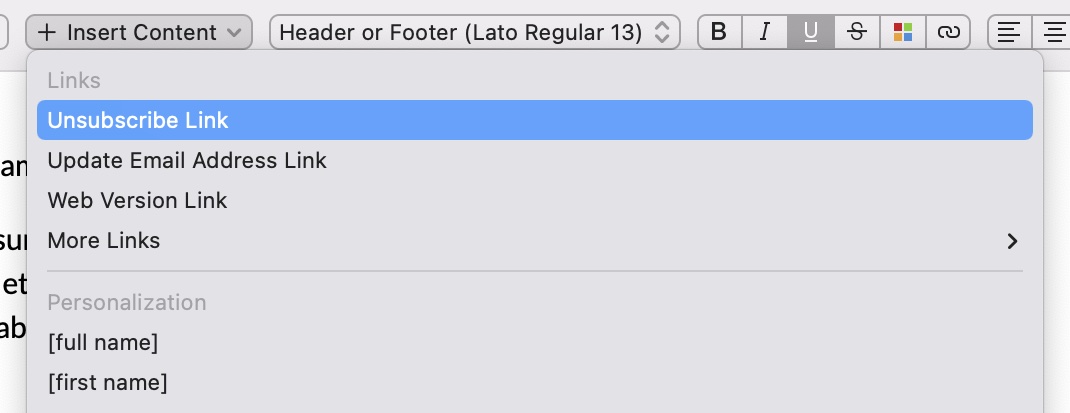
An unsubscribe link will be inserted. If you click on it, you will notice that the URL is set simply to [unsubscribe url]. Do not be alarmed. This means that when your email is sent, Direct Mail will automatically replace the [unsubscribe url] with a link customized for each recipient. If the recipient clicks the link, Direct Mail will automatically cross them off your mailing list. Unsubscribes also appear in your campaign report history.
If you want to change the text of the link so it says something besides "Unsubscribe", you may do so. Just click on the link, then click the Edit Text button. If you change the text, please make sure the purpose of the link is still clear to your subscribers (e.g. "remove me from mailing list" or "stop receiving these updates").
Converting an existing link into an unsubscribe link
If you already have a link in your email that you'd like to convert into an unsubscribe link, that's easy, too:
- In the Messages tab, click on your unsubscribe link to edit it
- In the popup window that appears, set the "Link" text field to
[unsubscribe url]
Fixing a broken unsubscribe link
If, for some reason, your unsubscribe link does not work, here's how to check and make sure it is set up correctly:
- In the Messages tab, click on your unsubscribe link to edit it
- In the popup window that appears, set the "Link" text field to "
[unsubscribe url]" (without the quotation marks and without extra spaces)
Testing the unsubscribe link
You can test if your unsubscribe link is working properly by previewing your message and clicking on the unsubscribe link. If it is working properly, you will see a message appear letting you know it is set up correctly.
Do not disguise or hide your unsubscribe link
Hiding or disguising your unsubscribe link so that it is difficult to find is not allowed and is grounds for suspension of your Direct Mail account. Your link should be located in the footer of your email, should be in an easy-to-read size and color, and should be labeled clearly and accurately.
Using a custom unsubscribe link or omitting an unsubscribe link
Unsubscribe links in form of “please email us to be removed from the list” are no longer allowed. This is due to new requirements from mailbox providers like Google and Yahoo. Please use Direct Mail’s built-in unsubscribe link, instead. If you have a custom unsubscribe process on your website and would like to integrate that with Direct Mail’s unsubscribe link, please take a look at our webhooks documentation or contact our support team for additional options.
Only email campaigns sent via e3 Delivery Service are required to have an unsubscribe link. If you are sending internal communication or one-off emails for which unsubscribe is not necessary, you can add the SMTP Plan to your account and send those emails via your own server, instead. The unsubscribe link is not required when sending via your own server.