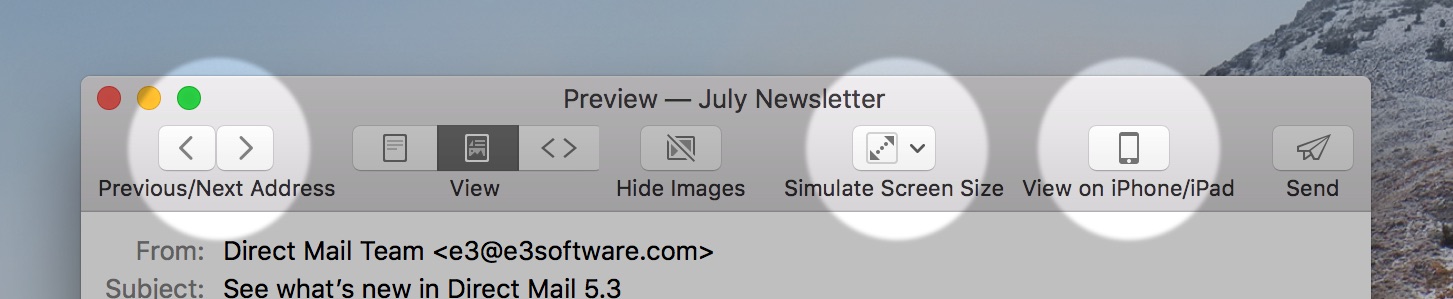
Did you know that you can use the Preview window to see what your final email will look like for each recipient? Click the Preview button in the toolbar to show the Preview window, then take a look at these three buttons:
- The “Previous/Next Address” buttons step through your mailing list. If you have any mail-merge tags in your email (like “first name”) or dynamic content, the preview will show you exactly how your message will be merged for the selected recipient.
- The “Simulate Screen Size” button shows you what your message looks like when it is resized down to different mobile-sized screens (including iPhone, Samsung, and iPad sizes)
- The “View on iPhone/iPad” button actually sends a preview directly to the iPhone in your pocket (or iPad on your desk). You’ll need to have the Stamps app installed on your device.