
Direct Mail’s email automation features save you time and energy, letting you focus on the core of what makes your business unique. There are a number of automations available in Direct Mail, but this blog post focuses on one in particular: autoresponders. Autoresponders make it easy to send email automatically to people on your list based on certain events and criteria that you specify. One common example that you may be familiar with is a birthday or anniversary email. We want to introduce you to another use case: sending automated follow-up emails to people who engage with your newsletters.
Sending follow-up emails can be a great way to provide relevant information or support to a lead or customer in a timely manner. For people who express an interest in your newsletter (by clicking a link, responding to a poll, etc.), you may wish to send them additional information, schedule a call or meeting, or just thank them for their response or interest. We explain how to set up this kind of automation below.
Planning Your Automation
Let’s cover what you need to get this automation up and running:
- Your mailing list
- An email newsletter that you plan to send out to your list
- A follow-up email to send to people that engage with your newsletter from step #2
Let’s skip over #1, under the assumption that you already have your mailing list set up in Direct Mail.
Let’s talk about #2. Make sure that your email newsletter includes links (or a feedback poll) that people can click on or interact with. It could be a link to a page on your website, social media post, video, or other content that your subscribers may find interesting and click on. The click will be what triggers the automated follow-up email to go out.
Lastly, create the follow-up email that will be used in step #3. Just like any other email in Direct Mail, you can include any kind of content you like (text, images, videos, links, etc.) and use mail-merge tags to personalize your message for the recipient.
Creating Your Automation
Now that you have all the pieces in place, let’s create the automation. By the time we’re finished, you will have sent your newsletter and configured an automation that sends out follow-up emails to the people who click your newsletter links.
Schedule the Newsletter Campaign (Or Save It as a Draft)
The first thing to do is schedule delivery of the newsletter that you created in step #2 above. You don’t want to send it out at this step, but you do need to schedule it to send at a future date (to give you enough time to set up the automated follow-up emails).
This is done by clicking “Send” in the toolbar, then clicking the “Schedule” pop-up menu and choosing “Schedule for Later” (if you know when you want to send it) or “Save as Draft” (if you’re not sure when you want to send yet).
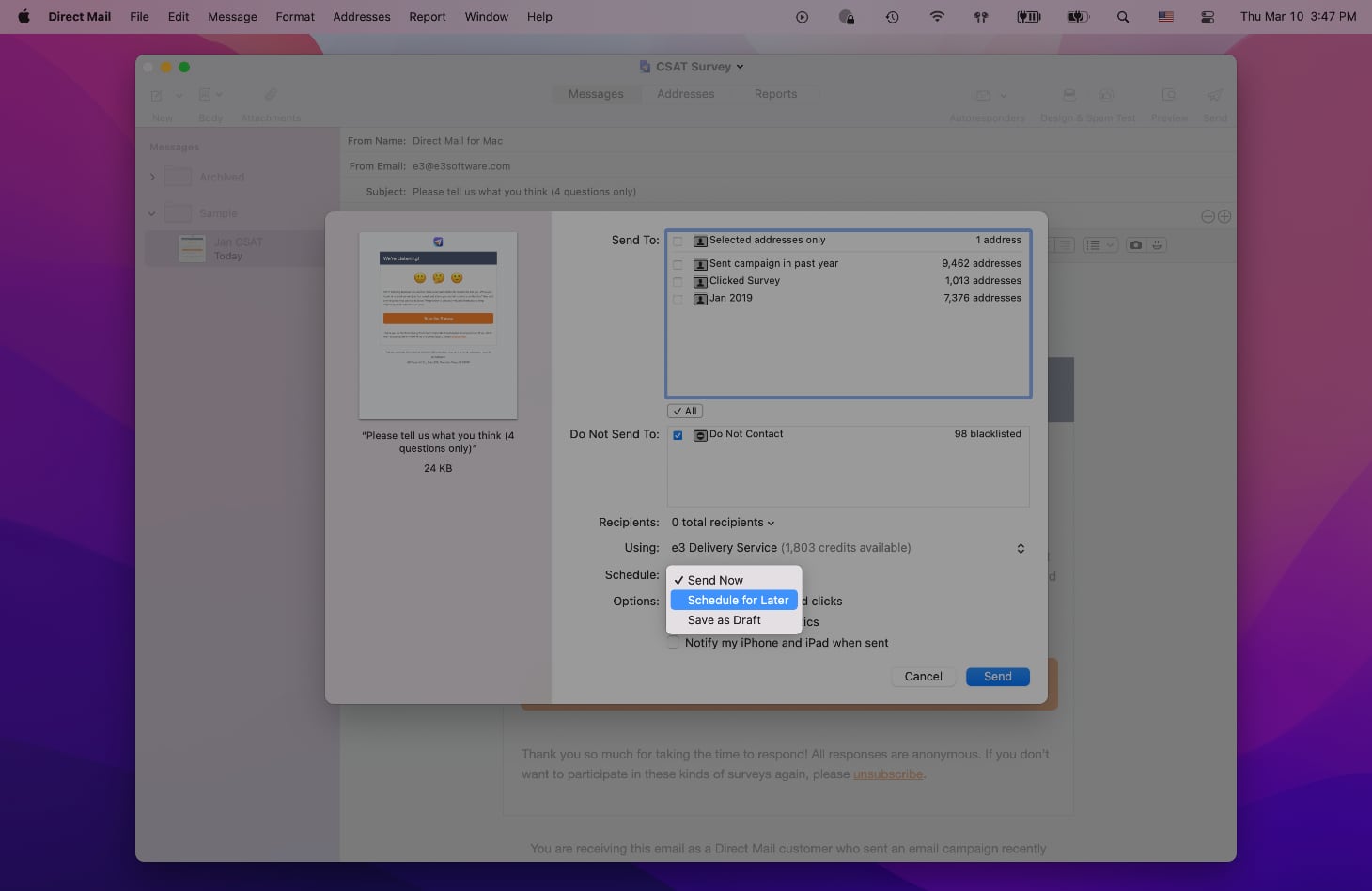
Configure and Start the Autoresponder
Choose “Window > Autoresponders” from the menu bar, or click the Autoresponders button in the toolbar.

Give the autoresponder a name— this is just for your reference, your recipients won’t see it.
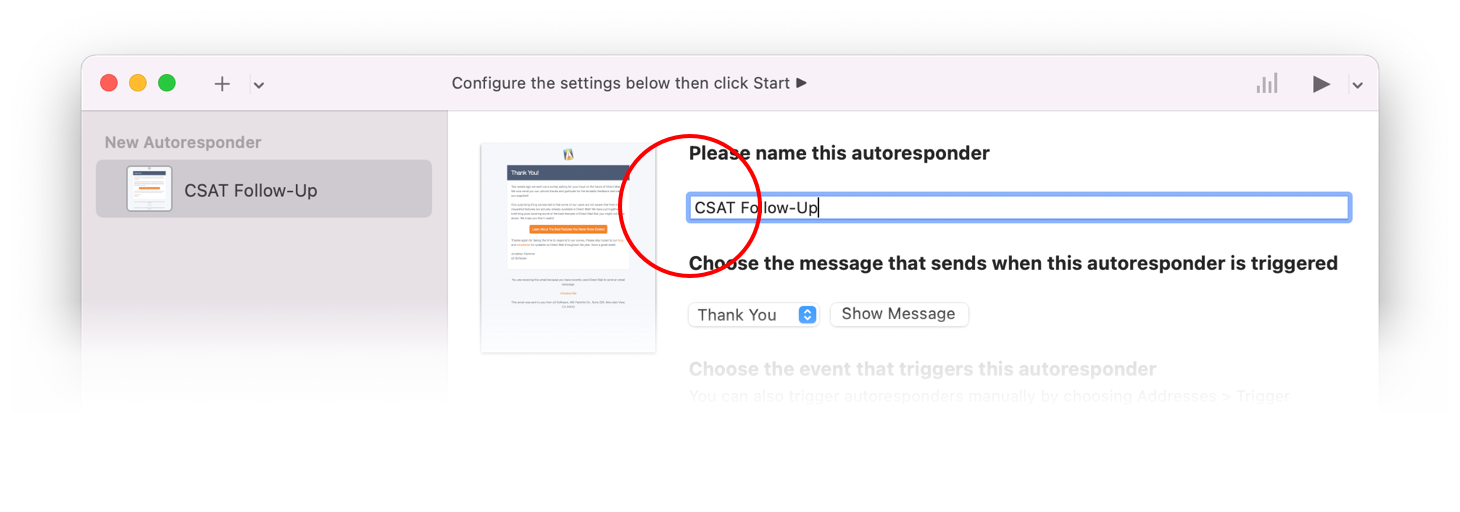
Next, click on the pop-up menu and select the follow-up email that you created in step #3 above. This is the email that will be sent out automatically.
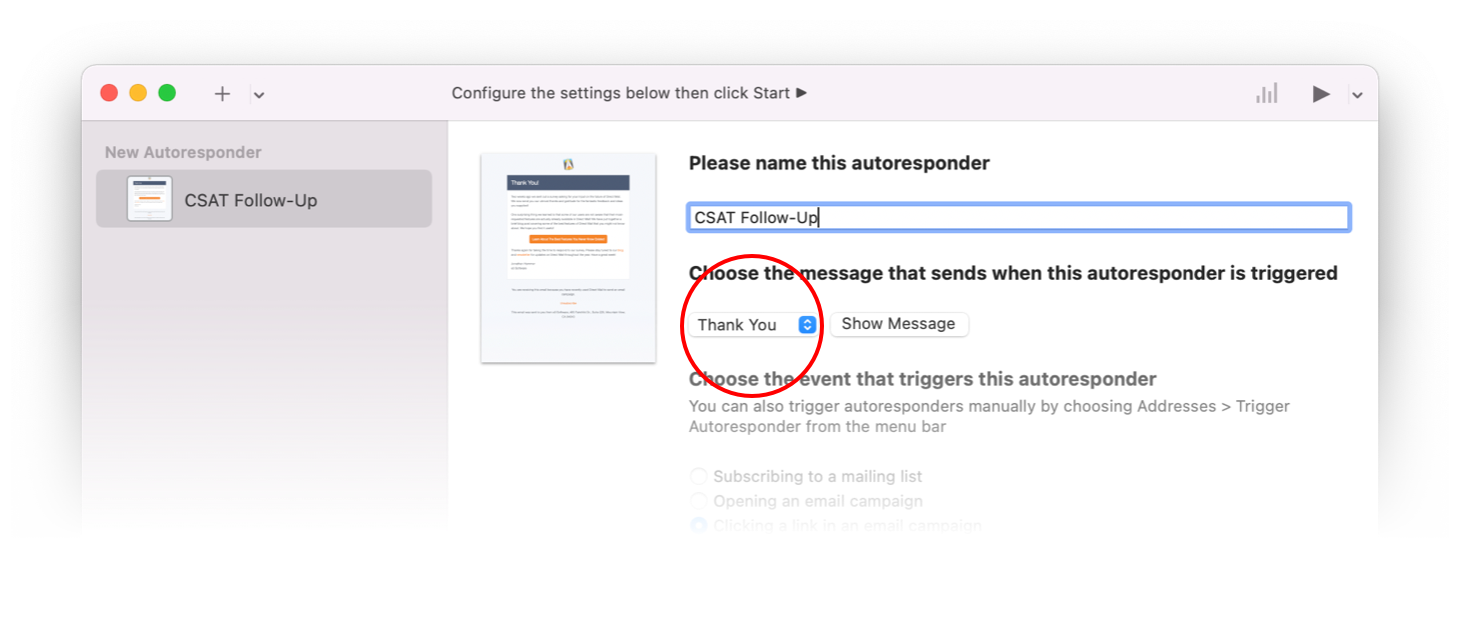
Next, choose the event that will trigger the follow-up email. In this case, choose the option titled “Clicking a link in an email campaign”
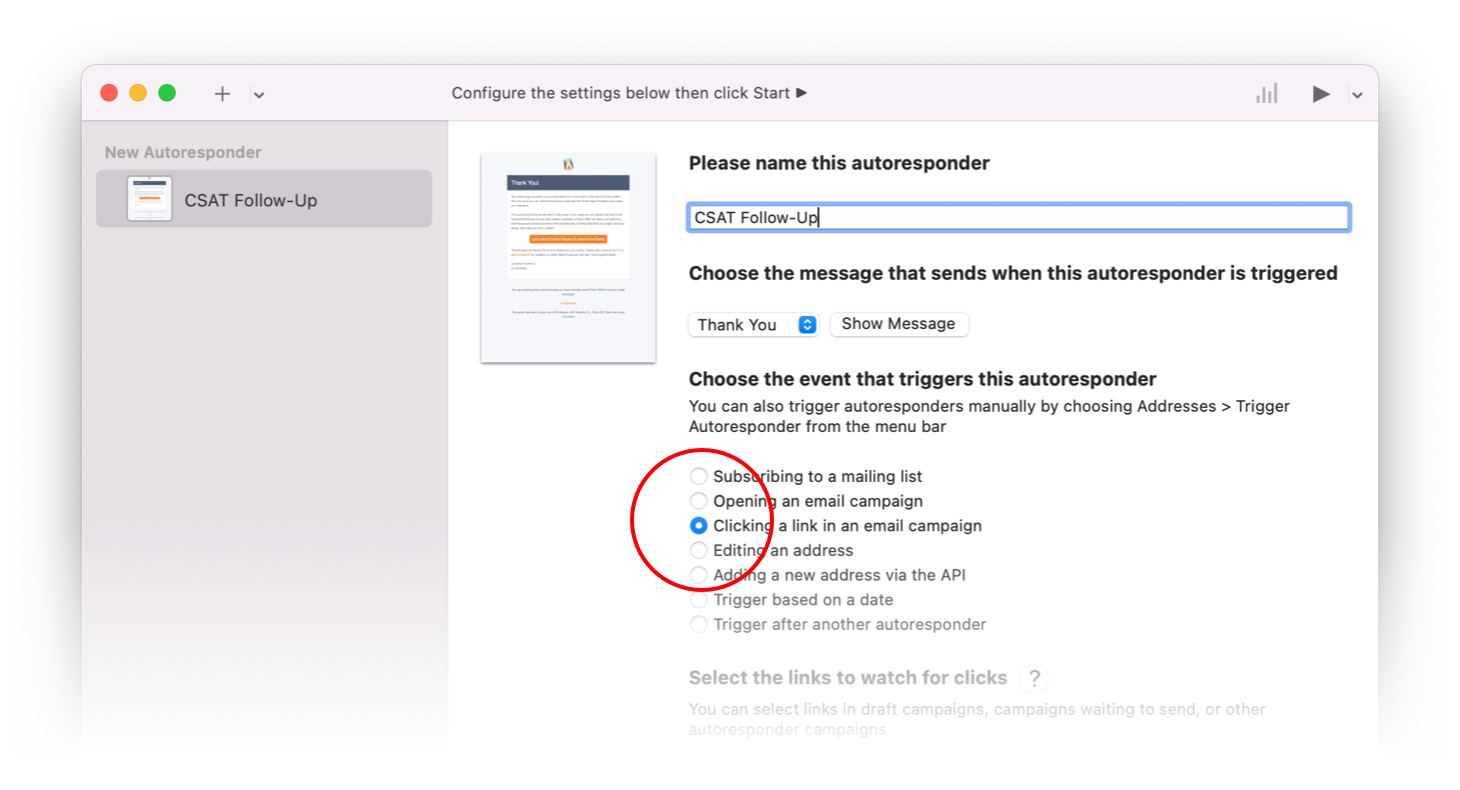
Next, choose which email campaign you want want to watch for clicks. This should be the newsletter campaign that you just scheduled to send. You can pick and choose which links in the newsletter will trigger the follow-up email. You may choose all of them, or just the links that are relevant for your follow-up email.
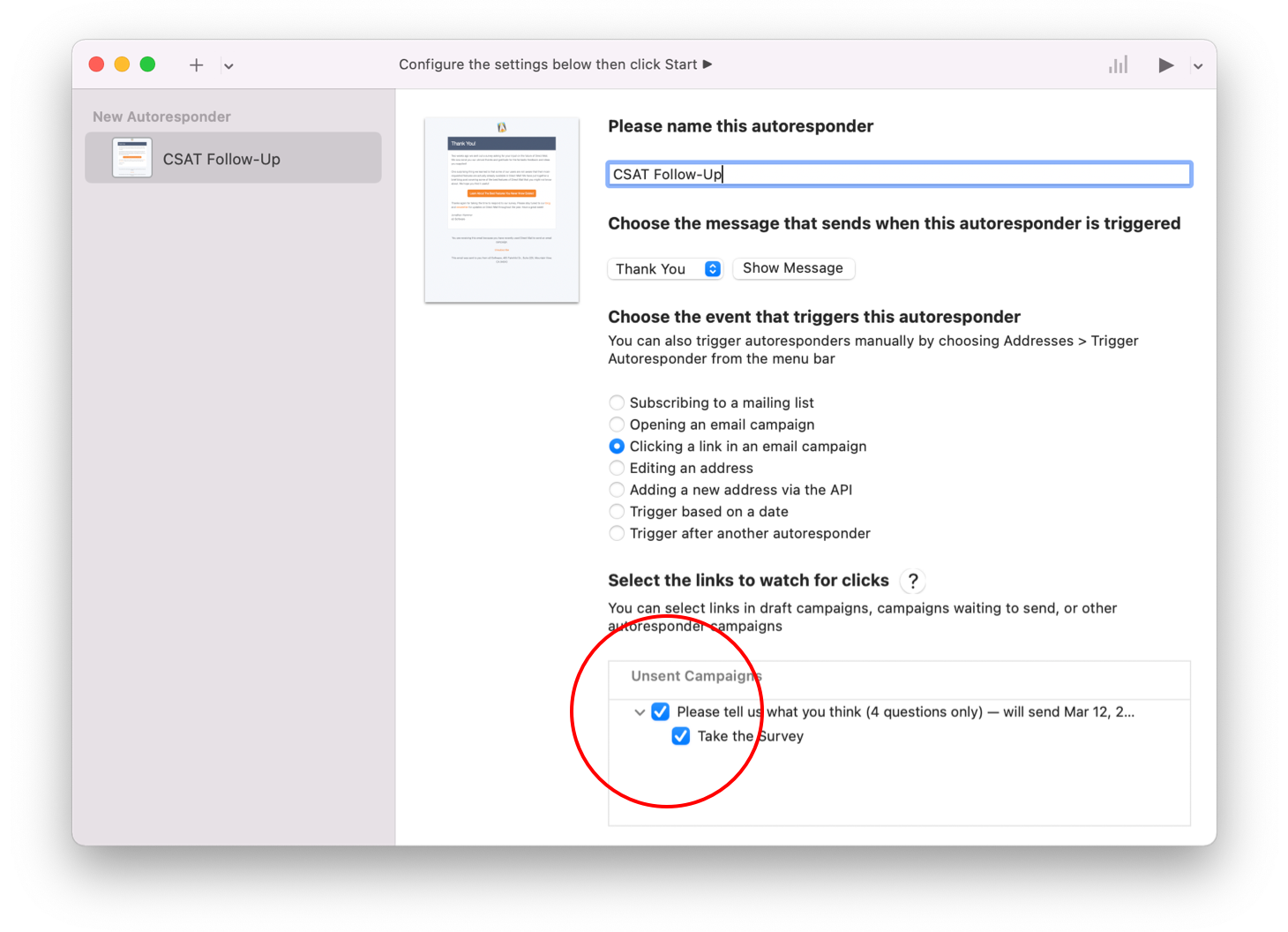
If you want to delay when the follow-up email is sent, or adjust other advanced options, you can do so by scrolling down to reveal those settings, but the defaults should cover most cases.
The final step is to click the Start button in the toolbar (look for the “play” icon ▶️). Congratulations 🎉, your autoresponder is up and running!
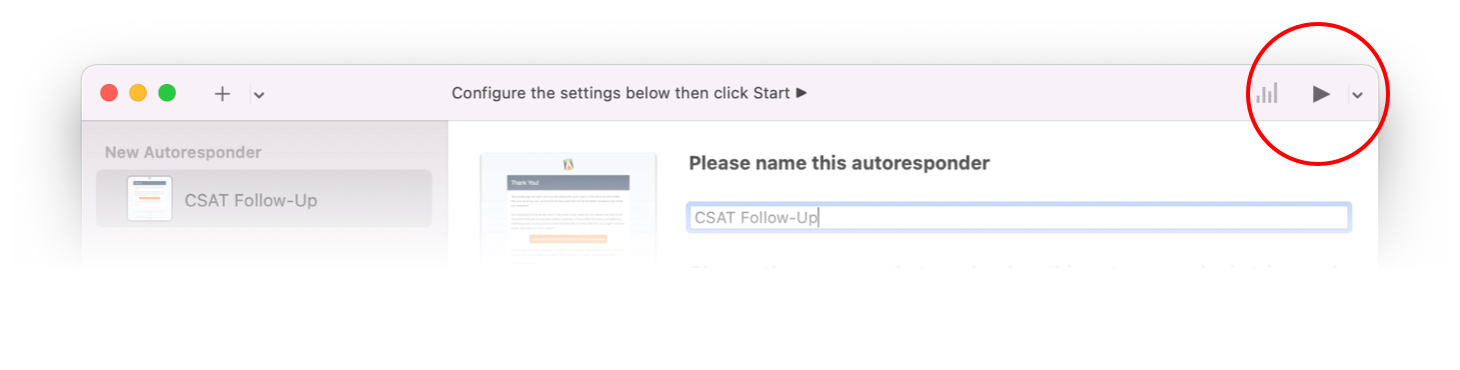
Monitoring Performance
When your newsletter campaign is sent out, the autoresponder will watch to see who clicks the links that you specified. As soon as the link is clicked, your follow-up email will be sent automatically—even if Direct Mail is not running on your Mac at the time.
Just like regular email campaigns, you can review the performance of your autoresponder campaign in the “Reports” tab in Direct Mail. You will notice some additional date-based filtering options to help you evaluate recent performance versus overall performance. The “Recipients” section of the campaign report will show you who has received the autoresponder thus far.
FAQ
What happens if a recipient clicks a bunch of links, or the same link multiple times?
Don’t worry, your autoresponder won’t send duplicate follow-up emails. They’ll receive the follow-up email after the first click, and subsequent clicks will not trigger an email.
What if I need to edit my follow-up email?
Your follow-up email cannot be edited while the autoresponder is running. If you need to make changes, pause the autoresponder (in the Autoresponders window), make your edits, and then resume the autoresponder.
When does my autoresponder stop running?
Autoresponders run indefinitely until you pause them (in the Autoresponders window). Note that autoresponders will be automatically paused if you remove your project from the cloud, or transfer ownership of your project to someone else.
What’s a draft?
When you schedule your email campaign to go out, there is an option to instead “Save as a Draft”. A draft campaign is simply an email campaign that is scheduled to go out, but that doesn’t have a send date specified yet. You can send a draft campaign at any time by selecting it in the Reports tab and clicking “Deliver Now” or “Schedule Delivery”.
Can my follow-up email be triggered by a click on an “email”, “telephone”, or “anchor” link?
No. Only “URL” links can trigger autoresponders. The other kinds of links (email, telephone, and anchor) are not tracked by Direct Mail and do not show up in the campaign report.
Conclusion
Spend your time focusing on the core of your business, and let Direct Mail’s email automation features take care of the rest. Our Autoresponder feature is a great way to automatically follow-up with subscribers in a timely manner as they engage with your newsletter content. Nurture leads, grow sales, build customer relationships, and more, all without lifting a finger.