Many of the templates that come with Direct Mail include a placeholder for your company logo. Like this:
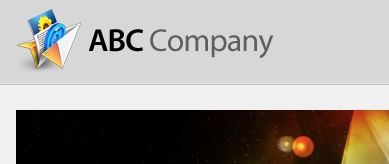
Since your logo is one of the first things your recipients will see, it’s important that it looks great. Oftentimes our team sees newsletters with logos that don’t mesh well with the background color of the newsletter, like this:
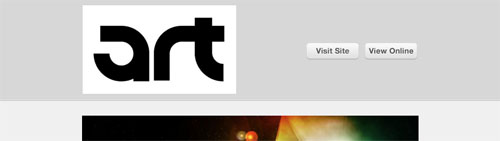
See that big white box surrounding the “art” logo? I think you’ll agree that it would look better if we got rid of the white background and had the logo blend in with the background. Here’s an easy technique you can use to make your logo blend in with the background:
Step One: Open your original logo artwork file in the Preview application
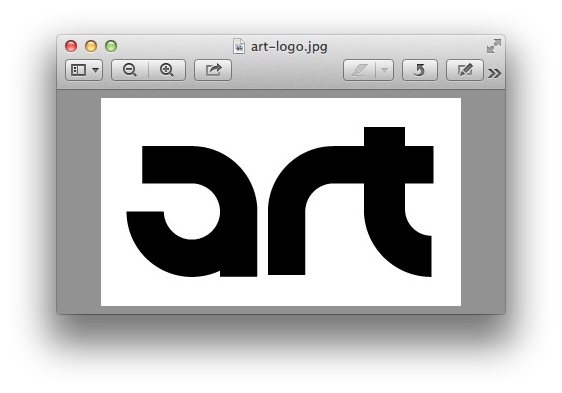
Step Two: Choose Edit > Show Edit Toolbar from the menu bar, then choose “Instant Alpha” from the Selection Tools menu
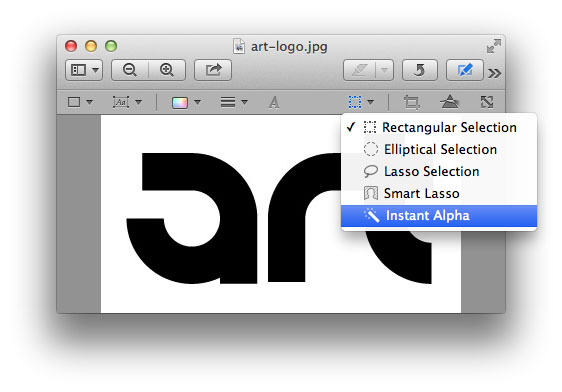
Step Four: Click and drag the colors you want to make transparent (in this case, the white background).
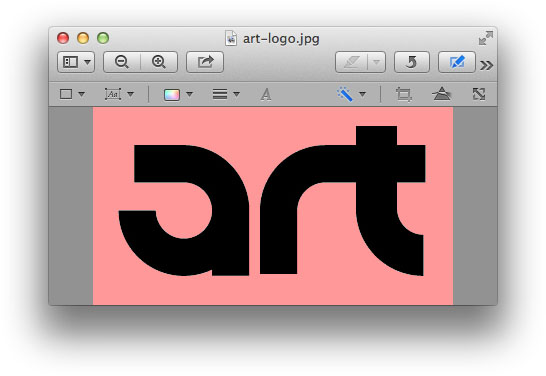
Step Five: Press the delete key to remove the selected color
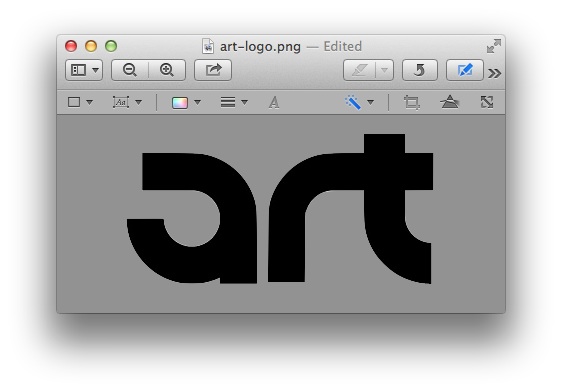
Step Six: Choose File > Export from the menu bar. Choose “PNG” as the file format and make sure the “Alpha” option is checked.
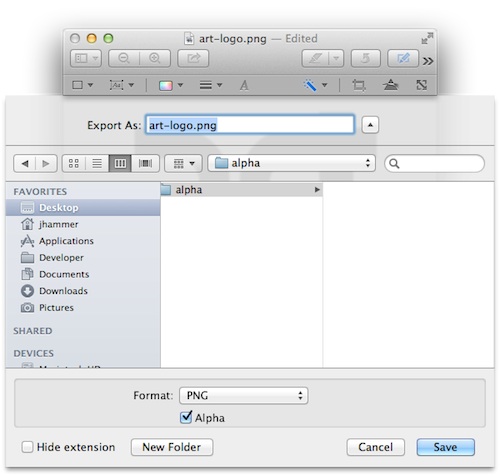
Now when you choose your newly exported PNG for the logo, you’ll see the background color of the newsletter come through:
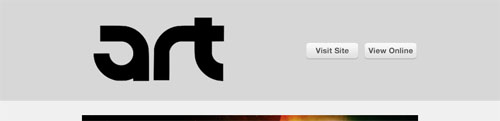
Use this same technique on your own logo to make a great first impression on your readers! Feel free to ask any questions in the comments and we’ll answer them right away!