Trying to compete for your subscriber’s eyeballs in an increasingly crowded inbox can be tough. One tactic that you may not have considered before is using special characters (called “Emoji”) in the subject lines of your emails. Read on to learn what you should know about using Emoji in email.
Emo-what?
Similar to emoticons or webdings, Emoji are mini-illustrations that can be inserted alongside text. In fact, as far as your computer is concerned, they’re just another character of text. The use of Emoji started in Japan as a way to express one’s self in text messages and then grew in popularity worldwide when Emoji capabilities were added to the iPhone (and later OS X 10.7).
Emo-how?
Adding Emoji characters to your subject lines can be a fresh way to stand out from the crowd. Here’s how to do it in Direct Mail:
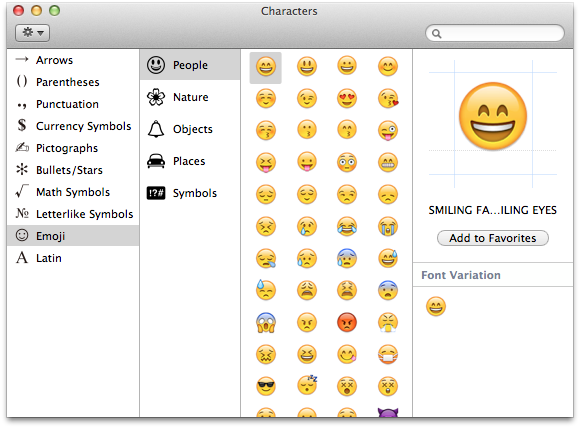
- Switch to the Messages tab and click the subject line you want to edit.
- Choose Edit > Special Characters from the menu bar.
- Select the Emoji character set.
- Double-click the Emoji character you want to insert into the subject line.
Words of Caution
Before you get carried away adding Emoji to your email, please consider the following tips:
- Emoji works best when used in moderation (i.e. just one symbol) and when placed at the beginning of the subject line.
- Don’t add Emoji just to add it. Try and use it to replace a word or add some extra meaning.
- Emoji may not render properly in all email clients. Use our Design Test feature to see what it looks like in popular email clients.
- Don’t overuse Emoji. Your subscribers will quickly tire and likely complain (i.e. spam) if you add Emoji to every email you send.
There are a variety of holiday-themed Emoji icons (snowflakes, stars, etc.) that you may want to try out over the next few months. Have fun and be creative!