Using mail-merge tags is an easy way to personalize your message for each recipient. You can personalize your emails with information like the recipient’s name, company name, or up to 15 other fields of your choosing. However, long-time and first-time users of Direct Mail may not be aware of some of the more powerful mail-merge features that were added in Direct Mail 3. In this blog post, we’ll talk about two ways to make your emails more dynamic and more personal.
Fallback Values
Let’s start with a simple example. Here’s a mail-merge tag being used in the greeting of a message:
![The "[first name]" mail-merge tag being used in a greeting](https://directmailmac.com/blog/wp-content/uploads/2013/01/mmt-simple.png)
But what if your mailing list doesn’t contain a first name for every recipient? That would mean that some people would see “Hello” and then just blank space where the name was supposed to go. We can use fallback values to remedy this situation. Try this instead:
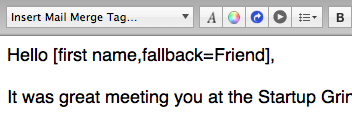
Now regardless of whether or not you have first name data for all the recipients in your list, the results will look great. Your recipients will either see “Hello Jonathan” (if that’s what you had listed as their first name in your mailing list) or “Hello Friend” (if you didn’t have their first name in your mailing list).
This technique works with all the mail-merge tags available in Direct Mail. We recommend using the Preview window to see ahead of time what your final, merged message will look like for each recipient in your list.
Conditionals
Conditionals take mail-merge tags one step further. They allow you to use if-else logic to create messages whose content changes depending on the recipient. For example, let’s imagine that I am sending out a reminder for an upcoming event where lunch will be served. I have already collected meal preferences for everyone on my mailing list and stored them in my mailing list under the column Custom 1. Here’s how I could use conditionals to include a special paragraph in my email for only those folks that prefer vegetarian meals:
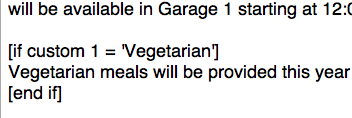
Now only the recipients that have the word “Vegetarian” in the Custom 1 column in your mailing list will see the paragraph about the vegetarian meals. If you need even more advanced logic, you can use if/else-if logic as well as other equality operators (=, !=, >=, <=, >, and <). Please see our support article for more information.
Conditional mail-merge tags are available under the “Conditionals” section of the mail-merge tag menu. As with fallback values, we recommend using the Preview window to see what the results of your mail-merge will look like for each recipient in your list.
Conclusion
We hope the above examples have been helpful in understanding how mail-merge tag fallback values and conditionals can improve your emails. We have found that email campaigns that are personalized to the recipient tend to have far better open and click rates. For more information, please see the following two support articles: