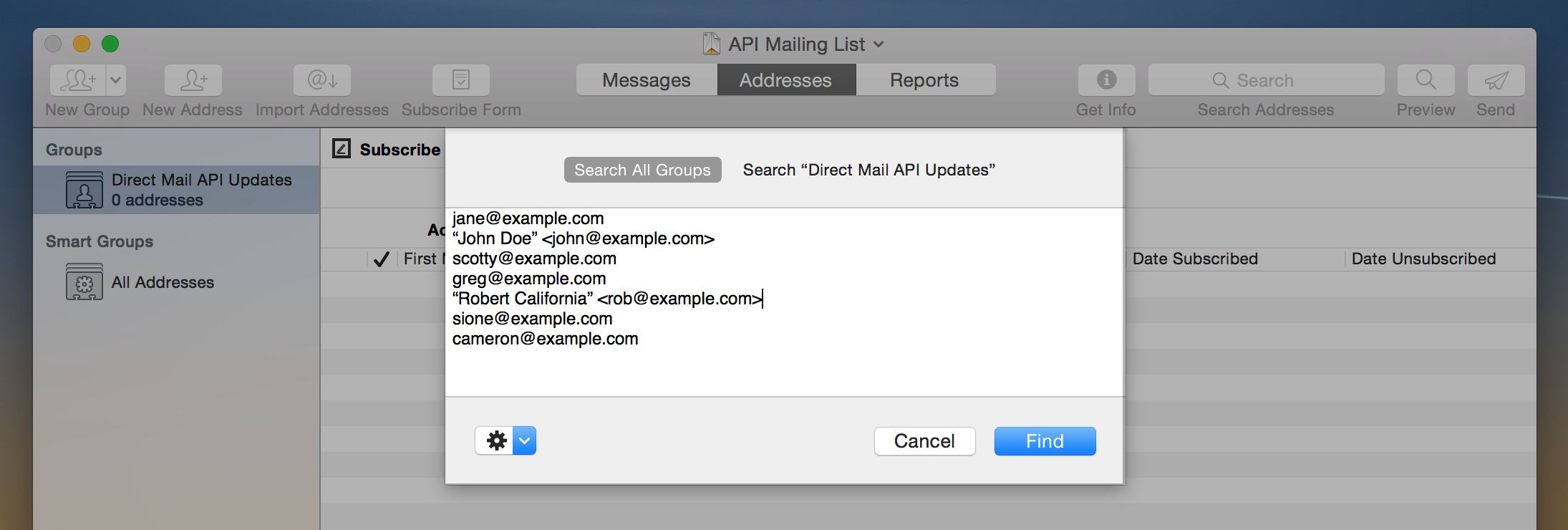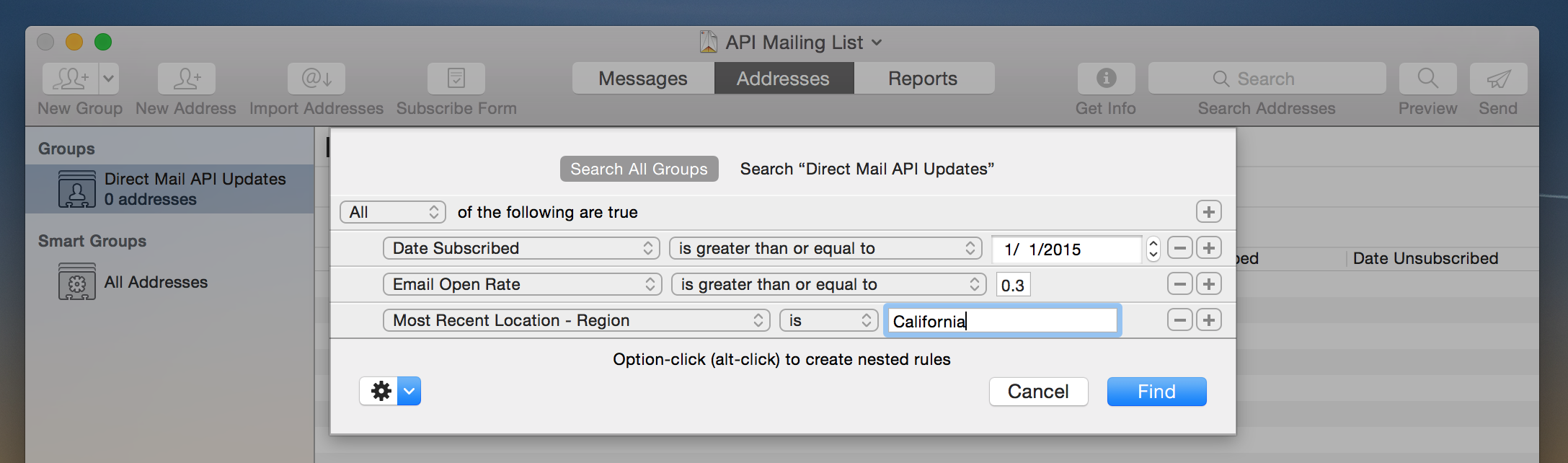We’ve been working hard the past few months on some key improvements to Direct Mail and are happy to now make them available to everyone in our Direct Mail 4.2 update. In this blog post, I’ll cover three of the enhancements. For more detail, feel free to consult the release notes. To upgrade right away, open up the Direct Mail app and choose Direct Mail > Check for Software Update from the menu bar at the top of your screen. Here’s some of what’s new:
Import from Google Sheets
Google Sheets is an increasingly popular app for working with spreadsheets online. Starting in Direct Mail 4.2, you can import your mailing lists directly from Google Sheets—without having to export to a CSV file first like the old days.

Direct Mail talks directly to Google to let you browse and import any Google Sheets document that you own (or that is shared with you). Your Google credentials are kept safe through the use of a secure access token.
New Autoresponder Trigger
Starting in Direct Mail 4.2, you can now trigger an autoresponder whenever a new address is added to your list via our API. If you use our API, either directly or via Zapier, this new trigger can enable convenient automation features. For example, if you have an online shopping cart that adds new customers to your mailing list at checkout (via the API), you can use this trigger to send them follow-up emails, promotional offers, etc.
Faster Syncing
If you use our cloud features to share your email campaign projects across multiple Macs, you’ll love the faster syncing performance in Direct Mail 4.2. Syncing is dramatically faster than before and uses less memory resources on your Mac. Even customers not using our cloud features will benefit from numerous performance enhancements we’ve added throughout the app.
Thank You
In addition to Google Sheets, autoresponders, and performance features, we’ve squashed plenty of bugs and added enhancements throughout. We hope you’ll upgrade right away. To do so, open up the Direct Mail app and choose Direct Mail > Check for Software Update from the menu bar at the top of your screen. We thank you for your continued feedback and feature suggestions and look forward to great things to come!
A Note for Mac App Store Customers: Thanks for your patience as we wait for Apple to approve the 4.2 update. The 4.2 update is now also available in the Mac App Store.