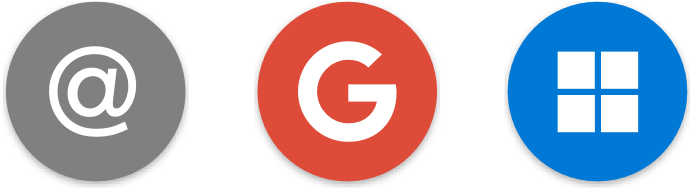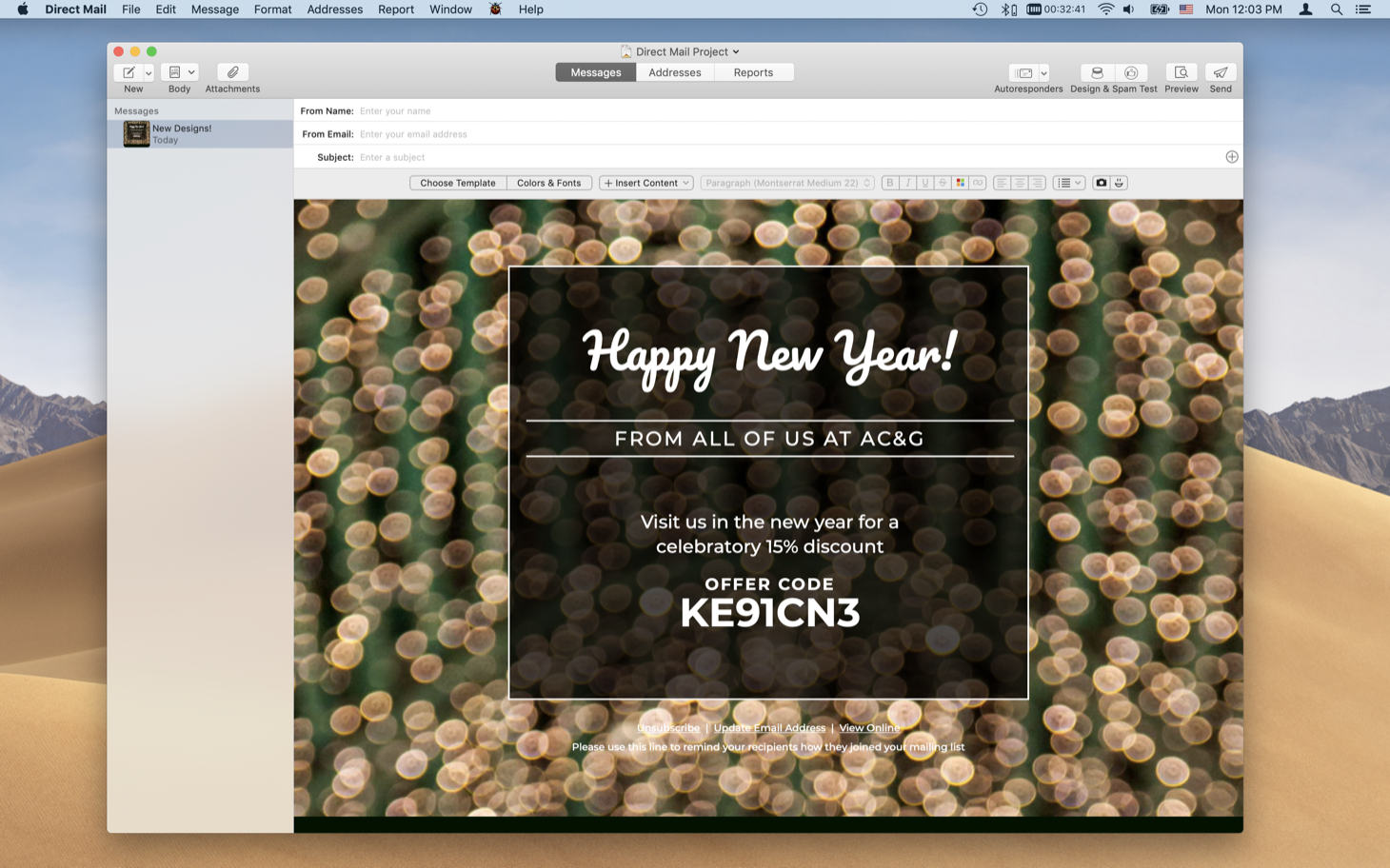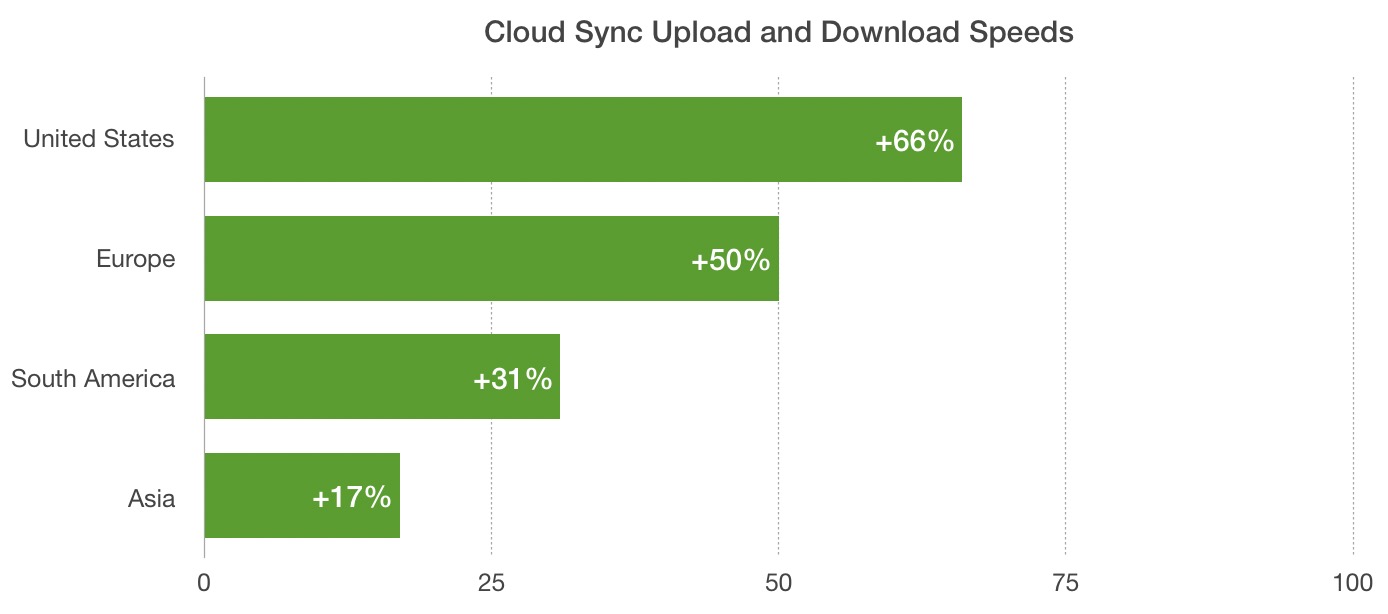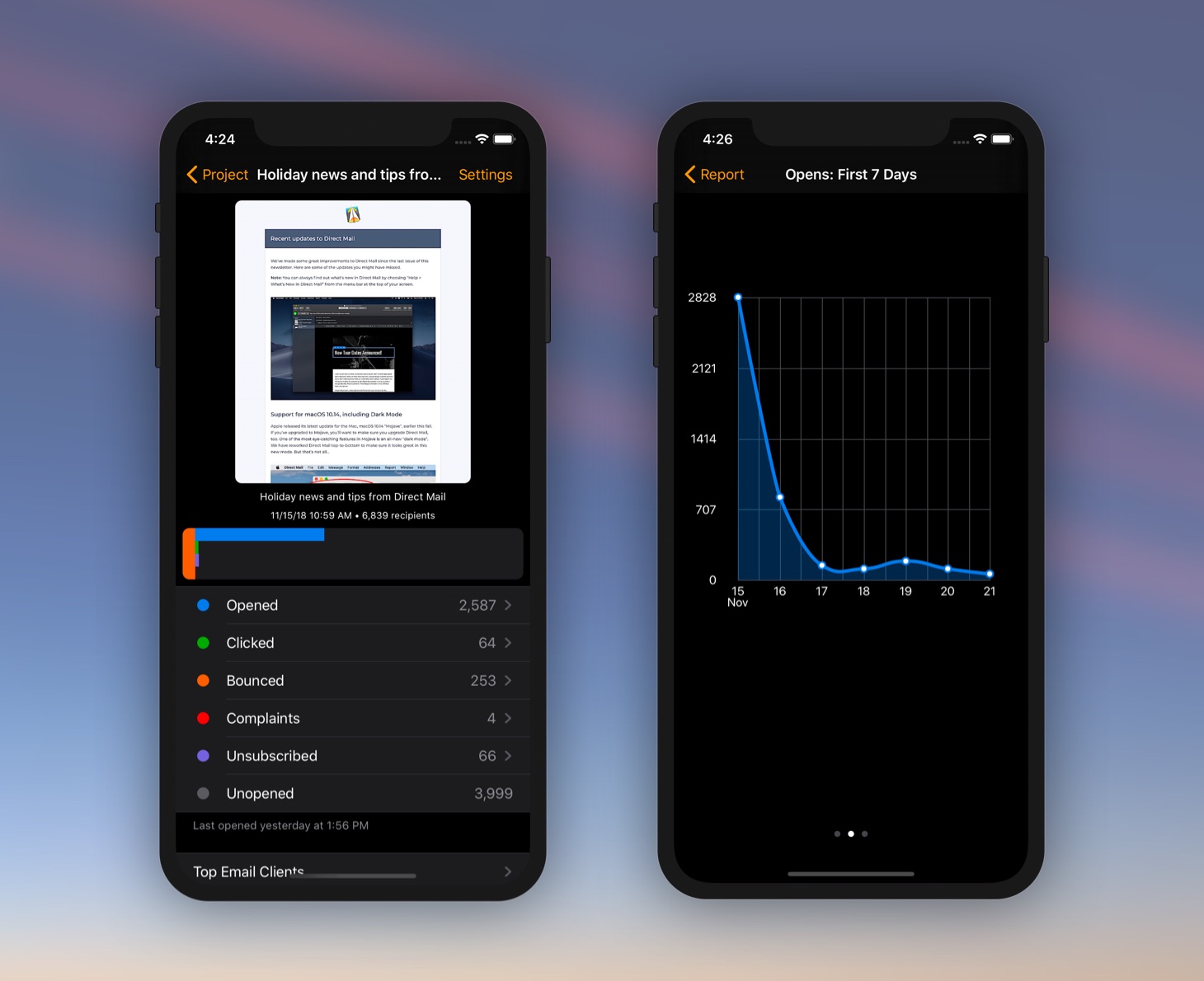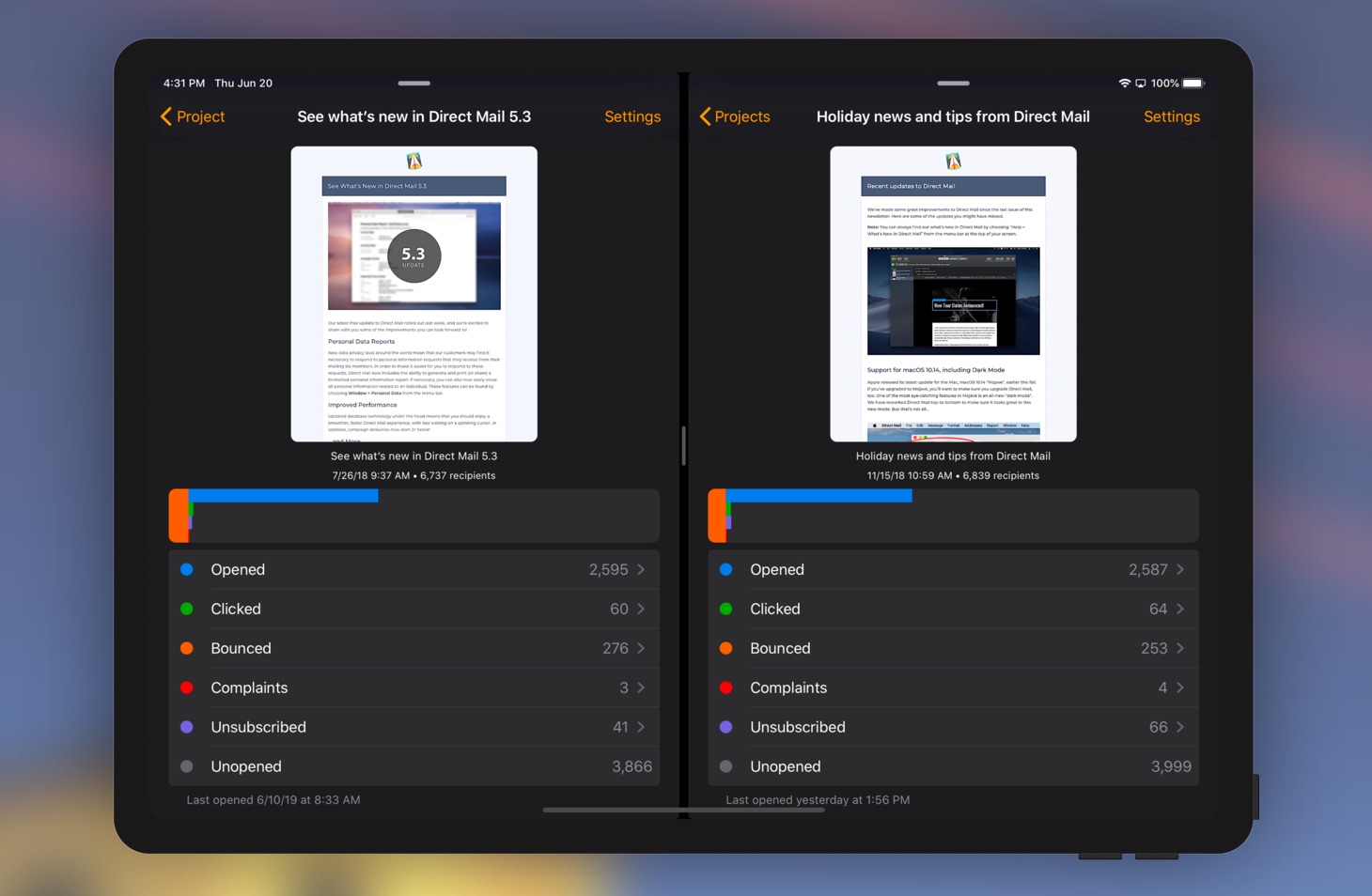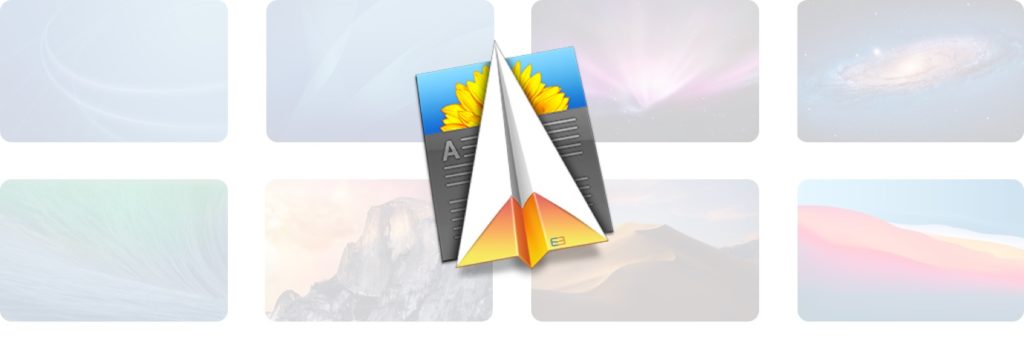
We love the Mac! From the very first version 18 years ago up until today, Direct Mail has always been designed as a Mac-first, Mac-only app. This focus allows us to create a seamless experience for our users that takes advantage of the power, productivity, and unique technology of macOS, instead of a lowest-common-denominator experience you might get with a cross-platform or web app. Today, we look forward to the next generation of great Macs, and what it means for Direct Mail.
Apple Silicon

Apple today announced brand new Macs that feature a custom processor that is incredibly fast and energy efficient: the M1. Part of the reason the M1 is so impressive is that it uses a chip architecture different than the Intel architecture that’s been used in generations past. This change means that app developers have some work to do to make their apps really fly on these new Macs, but the good news is that we’re on it! The current version of Direct Mail already runs great on the M1 chip (we’ve been testing it out for several months now), and we’ll be shipping an update soon that turns the speed and efficiency up to 11. We think you are going to love the extra battery life and time saved with these new improvements.
Big Sur
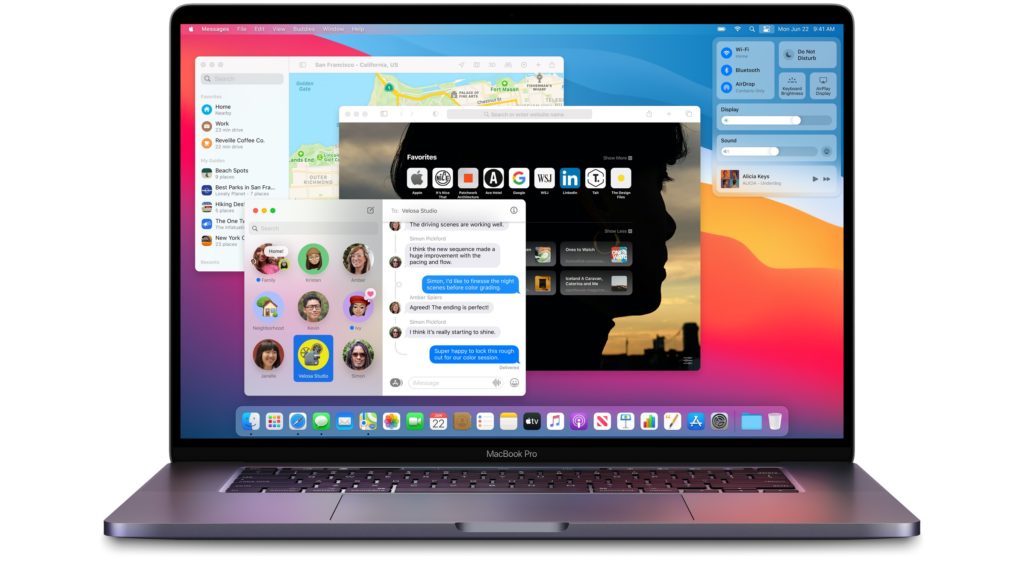
Along with the new Macs, Apple also introduced the latest update to macOS, named “Big Sur”. You’ll notice right away that the look and feel of Big Sur has been refreshed to be more consistent with iOS, iPadOS, and other Apple platforms. We’ve been running Big Sur for months and are happy to report that the current version of Direct Mail looks and runs great. We also look forward to sharing more details with you soon about the next big update to Direct Mail and how it will take advantage of Big Sur’s new features. As a reminder, updates to Direct Mail are always free for all our customers.

When the very first version of Direct Mail was released back in 2002, the best Macs were running on PowerPC architecture and “Mac OS X” 10.2 Jaguar. Over the years, Direct Mail has kept pace, making the transition to Intel and now Apple Silicon, as well as integrating advances from over 14 new versions of macOS. Along the way, our users have always benefited from our Mac-first, Mac-only focus, unlocking their productivity and creativity. We think this is just the beginning and look forward to sharing more with you soon!